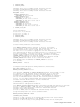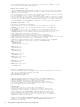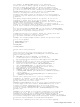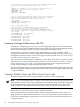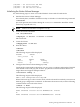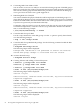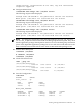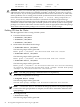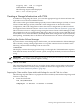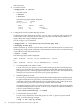Using Serviceguard Extension for RAC, 8th Edition, March 2009
# the configuration, and stop the process. The maximum number of access
# policies that can be configured in the cluster is 200.
#
# Example: to configure a role for user john from node noir to
# administer a cluster and all its packages, enter:
# USER_NAME john
# USER_HOST noir
# USER_ROLE FULL_ADMIN
# List of cluster aware LVM Volume Groups. These volume groups will
# be used by package applications via the vgchange -a e command.
# Neither CVM or VxVM Disk Groups should be used here.
# For example:
# VOLUME_GROUP /dev/vgdatabase
# VOLUME_GROUP /dev/vg02
# List of OPS Volume Groups.
# Formerly known as DLM Volume Groups, these volume groups
# will be used by OPS or RAC cluster applications via
# the vgchange -a s command. (Note: the name DLM_VOLUME_GROUP
# is also still supported for compatibility with earlier versions.)
# For example:
# OPS_VOLUME_GROUP /dev/vgdatabase
# OPS_VOLUME_GROUP /dev/vg02
OPS_VOLUME_GROUP /dev/vglock2
OPS_VOLUME_GROUP /dev/vglock
OPS_VOLUME_GROUP /dev/vg_dd0
OPS_VOLUME_GROUP /dev/vg_dd1
Creating a Storage Infrastructure with CFS
In addition to configuring the cluster, you create the appropriate logical volume infrastructure
to provide access to data from different nodes. This is done with Logical Volume Manager (LVM),
Veritas Volume Manager (VxVM), or Veritas Cluster Volume Manager (CVM).
You can also use a mixture of volume types, depending on your needs. LVM and VxVM
configuration are done before cluster configuration, and CVM configuration is done after cluster
configuration. (Note for HP-UX releases that support Veritas CFS and CVM; see “About Veritas
CFS and CVM from Symantec” (page 18))
This section has information about configuring a cluster that uses the Veritas cluster file system
(CFS) with Veritas Cluster Volume Manager (CVM) 4.1 or later. In the next section (“Creating a
Storage Infrastructure with CVM” (page 59)) has information about configuring the Veritas
Cluster Volume Manager (CVM) with other filesystems, not CFS.
For more information refer to your version of the Serviceguard Extension for RAC Release Notes
and HP Serviceguard Storage Management Suite Release Notes located at http://docs.hp.com
-> High Availability.
Creating a SGeRAC Cluster with CFS for Oracle 10g or 11gR1
The following software needs to be pre-installed in order to use this configuration:
NOTE: If you are installing CFS 4.1 or higher version with either the Storage Management Suite
(SMS) bundle or Mission Critical Operating Environment (MCOE), High Availability Operating
Environment (HAOE), or Data Center Operating Environment (DCOE) use the appropriate
product number as described in the HP Serviceguard Storage Management Suite Release Notes.
With CFS, the database software and database files (control, redo, data files), and archive logs
may reside on a cluster file system, which is visible by all nodes.
In the example below, both the Oracle RAC software and datafiles reside on CFS. There is a
single Oracle home. Three CFS file systems are created for Oracle home, Oracle datafiles, and
for the Oracle Cluster Registry (OCR) and vote device. The Oracle Cluster Software home is on
a local file system.
54 Serviceguard Configuration for Oracle 10g or 11gR1 RAC