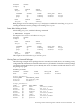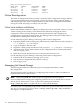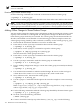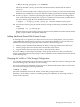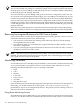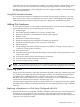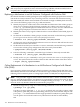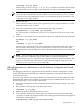Using Serviceguard Extension for RAC, 8th Edition, March 2009
NOTE: For more information, see the Serviceguard Version A.11.19 Release Notes at
http://docs.hp.com -> High Availability -> Serviceguard
Making LVM Volume Groups Shareable
Normally, volume groups are marked to be activated in “shared” mode when they are listed
with the OPS_VOLUME_GROUP parameter in the cluster configuration file or in Serviceguard
Manager. which occurs when the configuration is applied. However, in some cases you may
want to manually make a volume group sharable. For example, if you wish to add a new shared
volume group without shutting down the cluster, you can use the manual method to do it online.
However, when convenient, it's a good practice to bring down the cluster and reconfigure it to
include the new volume group.
1. Use the vgchange command on each node to ensure that the volume group to be shared
is currently inactive on all nodes. Example:
# vgchange -a n /dev/vg_ops
2. On the configuration node, use the vgchange command to make the volume group shareable
by members of the cluster:
# vgchange -S y -c y /dev/vg_ops
This command is issued from the configuration node only, and the cluster must be running
on all nodes for the command to succeed. Note that both the -S and the -c options are
specified. The -S y option makes the volume group shareable, and the -c y option causes
the cluster id to be written out to all the disks in the volume group. In effect, this command
specifies the cluster to which a node must belong in order to obtain shared access to the
volume group.
Making a Volume Group Unshareable
Use the following steps to unmark a previously marked shared volume group:
1. Remove the volume group name from the ASCII cluster configuration file.
2. Enter the following command:
# vgchange -S n -c n /dev/volumegroup
The above example marks the volume group as non-shared and not associated with a cluster.
Activating an LVM Volume Group in Shared Mode
Activation and deactivation of shared volume groups is normally done through a control script.
If you need to perform activation from the command line, you can issue the following command
from each node to activate the volume group in shared mode. (The node on which you first enter
the command becomes the server node.)
# vgchange -a s -p /dev/vg_ops
The following message is displayed:
Activated volume group in shared mode.
This node is the Server.
When the same command is entered on the second node, the following message is displayed:
Activated volume group in shared mode.
This node is a Client.
Managing the Shared Storage 123