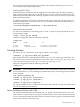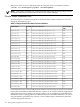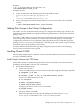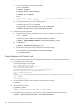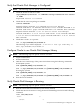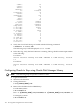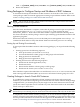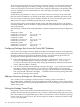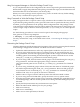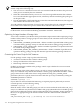Using Serviceguard Extension for RAC, 8th Edition, March 2009
Verify that Oracle Disk Manager is Configured
NOTE: The following steps are specific to CFS 4.1 or later.
1. Check the license for CFS 4.1 or later.
#/opt/VRTS/bin/vxlictest -n “VERITAS Storage Foundation for Oracle”
-f “ODM”
output: ODM feature is licensed
2. Check that the VRTSodm package is installed:
# swlist VRTSodm
output for CFS 4.1: VRTSodm 4.1m VERITAS Oracle Disk Manager
VRTSodm.ODM-KRN 4.1m VERITAS ODM kernel files VRTSodm.ODM-MAN 4.1m
VERITAS ODM manual pages VRTSodm.ODM-RUN 4.1m VERITAS ODM commands
output for CFS 5.0: VRTSodm 5.0.01.01 Veritas Oracle Disk Manager
VRTSodm.ODM-KRN 5.0.01.01 Veritas ODM kernel files VRTSodm.ODM-MAN
5.0.01.01 Veritas ODM manual pages VRTSodm.ODM-RUN 5.0.01.01 Veritas
ODM commands
3. Check that libodm.sl is present:
# ll -L /opt/VRTSodm/lib/libodm.sl
The following output will be displayed: -r-xr-xr-x 1 root sys 81464 May 15
2006 /opt/VRTSodm/lib/libodm.sl
Configure Oracle to use Oracle Disk Manager Library
NOTE: The following steps are specific to CFS 4.1 or later.
1. Logon as Oracle user
2. Shutdown database
3. Link the Oracle Disk Manager library into Oracle home using the following commands:
For HP 9000 systems:
$ rm ${ORACLE_HOME}/lib/libodm9.sl
$ ln -s /opt/VRTSodm/lib/libodm.sl ${ORACLE_HOME}/lib/libodm9.sl
For Integrity systems:
$ rm ${ORACLE_HOME}/lib/libodm9.so
$ ln -s /opt/VRTSodm/lib/libodm.sl ${ORACLE_HOME}/lib/libodm9.so
4. Start the Oracle database
Verify Oracle Disk Manager is Running
NOTE: The following steps are specific to CFS 4.1 or later.
1. Start the cluster and Oracle database (if not already started)
2. Check that the Oracle instance is using the Oracle Disk Manager function with following
command:
# cat /dev/odm/stats
abort: 0
cancel: 0
Verify that Oracle Disk Manager is Configured 105