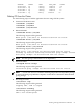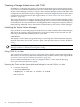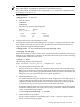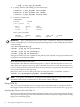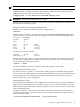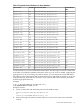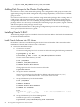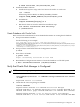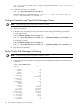Using Serviceguard Extension for RAC, 7th Edition, September 2008
NOTE: To prepare the cluster for CVM configuration, you need to be sure
MAX_CONFIGURED_PACKAGES to minimum of 3 (the default value for
MAX_CONFIGURED_PACKAGES for Serviceguard A.11.17 is 150) cluster configuration file.
In the sample set the value to 10.
2. Create the Cluster
# cmapplyconf -C clm.asc
• Start the Cluster
# cmruncl
# cmviewcl
The following output will be displayed:
CLUSTER STATUS
ever3_cluster up
NODE STATUS STATE
ever3a up running
ever3b up running
3. Configure the Cluster Volume Manager (CVM)
Configure the system multi-node package, SG-CFS-pkg, to configure and start the CVM
stack. Unlike VxVM-CVM-pkg, the SG-CFS-pkg does not restrict heartbeat subnets to a
single subnet and supports multiple subnets.
# cmapplyconf -P /etc/cmcluster/cfs/SG-CFS-pkg.conf
# cmrunpkg SG-CFS-pkg
When CVM starts up, it selects a master node, which is the node from which you must issue
the disk group configuration commands. To determine the master node, issue the following
command from each node in the cluster:
# vxdctl -c mode
The following output will be displayed:
mode: enabled: cluster active - SLAVEmaster: ever3b
• Converting Disks from LVM to CVM
Use the vxvmconvert utility to convert LVM volume groups into CVM disk groups.
Before you can do this, the volume group must be deactivated, which means that any
package that uses the volume group must be halted. This procedure is described in the
Managing Serviceguard Fifteenth Edition user’s guide Appendix G.
• Initializing Disks for CVM
You need to initialize the physical disks that will be employed in CVM disk groups. If
a physical disk has been previously used with LVM, you should use the pvremove
command to delete the LVM header data from all the disks in the volume group (this
is not necessary if you have not previously used the disk with LVM).
To initialize a disk for CVM, log on to the master node, then use the vxdiskadm program
to initialize multiple disks, or use the vxdisksetup command to initialize one disk at
a time, as in the following example:
# /etc/vx/bin/vxdisksetup -i c4t4d0
• Create the Disk Group for RAC
Use the vxdg command to create disk groups. Use the -s option to specify shared
mode, as in the following example:
Creating a Storage Infrastructure with CVM 93