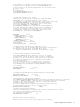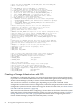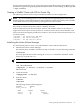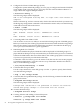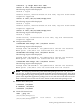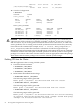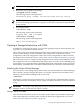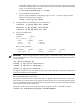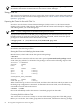Using Serviceguard Extension for RAC, 7th Edition, September 2008
5. Configure the Cluster Volume Manager (CVM)
Configure the system multi-node package, SG-CFS-pkg, to configure and start the CVM/CFS
stack. Unlike VxVM-CVM-pkg, the SG-CFS-pkg does not restrict heartbeat subnets to a
single subnet and supports multiple subnets.
# cfscluster config -s
The following output will be displayed:
CVM is now configured Starting CVM...It might take a few minutes to
complete
When CVM starts up, it selects a master node, which is the node from which you must issue
the disk group configuration commands. To determine the master node, issue the following
command from each node in the cluster:
# vxdctl -c mode
The following output will be displayed:
mode: enabled: cluster active - SLAVEmaster: ever3b
or
mode: enabled: cluster active - MASTERslave: ever3b
6. Converting Disks from LVM to CVM
You can use the vxvmconvert utility to convert LVM volume groups into CVM disk groups.
Before you can do this, the volume group must be deactivated, which means that any package
that uses the volume group must be halted. This procedure is described in the Managing
Serviceguard Fifteenth Edition user’s guide Appendix G.
7. Initializing Disks for CVM/CFS
You need to initialize the physical disks that will be employed in CVM disk groups. If a
physical disk has been previously used with LVM, you should use the pvremove command
to delete the LVM header data from all the disks in the volume group (this is not necessary
if you have not previously used the disk with LVM).
To initialize a disk for CVM, log on to the master node, then use the vxdiskadm program
to initialize multiple disks, or use the vxdisksetup command to initialize one disk at a
time, as in the following example:
# /etc/vx/bin/vxdisksetup -i c4t4d0
8. Create the Disk Group for RAC
Use the vxdg command to create disk groups. Use the -s option to specify shared mode,
as in the following example:
# vxdg -s init cfsdg1 c4t4d0
9. Create the Disk Group Multi-Node package. Use the following command to add the disk
group to the cluster:
# cfsdgadm add cfsdg1 all=sw
The following output will be displayed:
Package name “SG-CFS-DG-1” was generated to control the resource
shared disk group “cfsdg1” is associated with the cluster.
10. Activate the Disk Group
# cfsdgadm activate cfsdg1
11. Creating Volumes and Adding a Cluster Filesystem
# vxassist -g cfsdg1 make vol1 10240m
#vxassist -g cfsdg1 make vol2 10240m
54 Serviceguard Configuration for Oracle 10g RAC