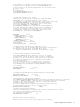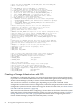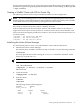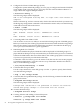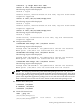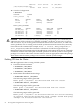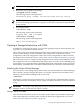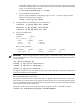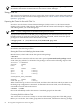Using Serviceguard Extension for RAC, 7th Edition, September 2008
For more information refer to your version of the Serviceguard Extension for RAC Release Notes
and HP Serviceguard Storage Management Suite Release Notes located at http://docs.hp.com
-> High Availability.
Creating a SGeRAC Cluster with CFS for Oracle 10g
The following software needs to be pre-installed in order to use this configuration:
NOTE: If you are installing CFS 4.1 or 5.0 with either the Storage Management Suite (SMS)
bundle or Mission Critical Operating Environment (MCOE), use the appropriate product number
as described in the HP Serviceguard Storage Management Suite Release Notes.
With CFS, the database software and database files (control, redo, data files), and archive logs
may reside on a cluster file system, which is visible by all nodes.
In the example below, both the Oracle RAC software and datafiles reside on CFS. There is a
single Oracle home. Three CFS file systems are created for Oracle home, Oracle datafiles, and
for the Oracle Cluster Registry (OCR) and vote device. The Oracle Cluster Software home is on
a local file system.
/cfs/mnt1 – for Oracle Base and Home
/cfs/mnt2 – for Oracle datafiles
/cfs/mnt3 - for OCR and Vote device
Initializing the Veritas Volume Manager
Use the following steps to create a two node SGeRAC cluster with CFS and Oracle:
1. Initialize the Veritas Volume Manager
If not already done, install the VxVM license key on all nodes. Use the following command:
# vxinstall
(For each question raised when running the vxinstall command to install the VxVM
licence key, respond with “n”.)
NOTE: CVM 4.1 or later does not require rootdg
2. Create the Cluster ASCII file:
# cd /etc/cmcluster
# cmquerycl -C clm.asc -n ever3a -n ever3b
Edit Cluster file
3. Create the Cluster
# cmapplyconf -C clm.asc
4. Start the Cluster
# cmruncl
# cmviewcl
The following output will be displayed:
CLUSTER STATUS
ever3_cluster up
NODE STATUS STATE
ever3a up running
ever3b up running
Creating a Storage Infrastructure with CFS 53