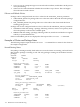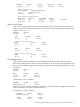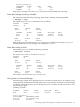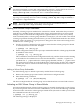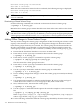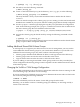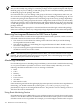Using Serviceguard Extension for RAC, 7th Edition, September 2008
Activated volume group in shared mode.
This node is the Server.
When the same command is entered on the second node, the following message is displayed:
Activated volume group in shared mode.
This node is a Client.
NOTE: Do not share volume groups that are not part of the RAC configuration unless shared
access is controlled.
Deactivating a Shared Volume Group
Issue the following command from each node to deactivate the shared volume group:
# vgchange -a n /dev/vg_ops
Remember that volume groups remain shareable even when nodes enter and leave the cluster.
NOTE: If you wish to change the capacity of a volume group at a later time, you must deactivate
and unshare the volume group first. If you add disks, you must specify the appropriate physical
volume group name and make sure the /etc/lvmpvg file is correctly updated on both nodes.
Making Offline Changes to Shared Volume Groups
You may need to change the volume group configuration of RAC shared logical volumes to add
capacity to the data files or to add log files. No configuration changes are allowed on shared
LVM volume groups while they are activated. The volume group must be deactivated first on
all nodes, and marked as non-shareable. Use the following procedure (examples assume the
volume group is being shared by node 1 and node 2, and they use the volume group vg_ops):
1. Ensure that the Oracle RAC database is not active on either node.
2. From node 2, use the vgchange command to deactivate the volume group:
# vgchange -a n /dev/vg_ops
3. From node 2, use the vgexport command to export the volume group:
# vgexport -m /tmp/vg_ops.map.old /dev/vg_ops
This dissociates the volume group from node 2.
4. From node 1, use the vgchange command to deactivate the volume group:
# vgchange -a n /dev/vg_ops
5. Use the vgchange command to mark the volume group as unshareable:
# vgchange -S n -c n /dev/vg_ops
6. Prior to making configuration changes, activate the volume group in normal (non-shared)
mode:
# vgchange -a y /dev/vg_ops
7. Use normal LVM commands to make the needed changes. Be sure to set the raw logical
volume device file's owner to oracle and group to dba, with a mode of 660.
8. Next, still from node 1, deactivate the volume group:
# vgchange -a n /dev/vg_ops
9. Use the vgexport command with the options shown in the example to create a new map
file:
# vgexport -p -m /tmp/vg_ops.map /dev/vg_ops
Make a copy of /etc/lvmpvg in /tmp/lvmpvg, then copy the file to /tmp/lvmpvg on
node 2. Copy the file /tmp/vg_ops.map to node 2.
10. Use the following command to make the volume group shareable by the entire cluster again:
118 Maintenance and Troubleshooting