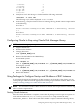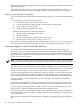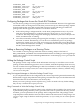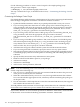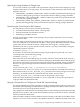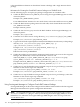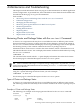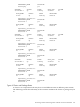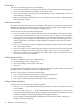Using Serviceguard Extension for RAC, 7th Edition, September 2008
cl delete: 1
cl resize: 0
cl same op: 0
cl opt idn: 0
cl opt rsv: 332
**********: 17
3. Verify that Oracle Disk Manager is loaded with the following command:
# kcmodule -P state odm
The following output will be displayed: state loaded
4. In the alert log, verify the Oracle instance is running. The log should contain output similar
to the following:
For CFS 4.1:
Oracle instance running with ODM: VERITAS 4.1 ODM Library, Version
1.1
For CFS 5.0:
Oracle instance running with ODM: VERITAS 5.0 ODM Library, Version
1.0
Configuring Oracle to Stop using Oracle Disk Manager Library
NOTE: The following steps are specific to CFS 4.1 or later.
1. Login as Oracle user
2. Shutdown the database
3. Change directories:
$ cd ${ORACE_HOME}/lib
4. Remove the file linked to the ODM library:
For HP 9000 systems:
$ rm libodm9.sl
$ ln -s ${ORACLE_HOME}/lib/libodmd9.sl \ ${ORACLE_HOME}/lib/libodm9.sl
For Integrity systems:
$ rm libodm9.so
$ ln -s ${ORACLE_HOME}/lib/libodmd9.so \ ${ORACLE_HOME}/lib/libodm9.so
5. Restart the database
Using Packages to Configure Startup and Shutdown of RAC Instances
To automate the startup and shutdown of RAC instances on the nodes of the cluster, you can
create packages which activate the appropriate volume groups and then run RAC. Refer to the
section “Creating Packages to Launch Oracle RAC Instances”
NOTE: The maximum number of RAC instances for Oracle 9i is 127 per cluster. For Oracle 10g
refer to Oracle’s requirements.
Starting Oracle Instances
Once the Oracle installation is complete, ensure that all package control scripts are in place on
each node and that each /etc/rc.config.d/cmcluster script contains the entry
AUTOSTART_CMCLD=1. Then reboot each node. Within a couple of minutes following reboot,
Configuring Oracle to Stop using Oracle Disk Manager Library 101