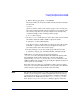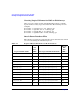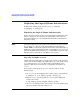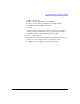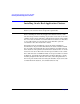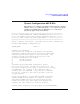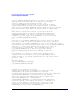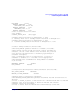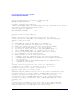Using Serviceguard Extension for RAC, 5th Edition, June 2007
Serviceguard Configuration for Oracle 10g RAC
Displaying the Logical Volume Infrastructure
Chapter 284
Displaying the Logical Volume Infrastructure
To display the volume group, use the vgdisplay command:
# vgdisplay -v /dev/vg_ops
Exporting the Logical Volume Infrastructure
Before the Oracle volume groups can be shared, their configuration data
must be exported to other nodes in the cluster. This is done either in
Serviceguard Manager or by using HP-UX commands, as shown in the
following sections.
NOTE Serviceguard Manager is the graphical user interface for Serviceguard.
It is available as a “plug-in” to the System Management Homepage
(SMH). SMH is a web-based graphical user interface (GUI) that replaces
SAM as the system administration GUI as of HP-UX 11i v3 (but you can
still run the SAM terminal interface; see “Using SAM” on page 32 of the
Managing Serviceguard Fourteenth Edition user’s guide).
Exporting with LVM Commands
Use the following commands to set up the same volume group on another
cluster node. In this example, the commands set up a new volume group
on a system known as ftsys10. This volume group holds the same
physical volume that was created on a configuration node known as
ftsys9.
To set up the volume group on ftsys10 (and other nodes), use the
following steps:
1. On ftsys9, copy the mapping of the volume group to a specified file.
# vgexport -s -p -m /tmp/vg_ops.map /dev/vg_ops
2. Still on ftsys9, copy the map file to ftsys10 (and to additional
nodes as necessary.)
# rcp /tmp/vg_ops.map ftsys10:/tmp/vg_ops.map
3. On ftsys10 (and other nodes, as necessary), create the volume group
directory and the control file named group: