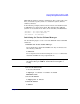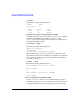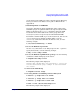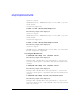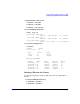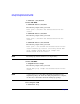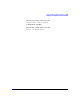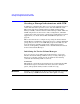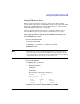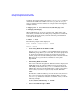Using Serviceguard Extension for RAC, 5th Edition, June 2007
Serviceguard Configuration for Oracle 9i RAC
Creating a Storage Infrastructure with CFS
Chapter 3 163
group must be halted. This procedure is described in the Managing
Serviceguard Fourteenth Edition user’s guide on HP-UX 11i v2
Appendix G.
7. Initializing Disks for CVM/CFS
You need to initialize the physical disks that will be employed in
CVM disk groups. If a physical disk has been previously used with
LVM, you should use the pvremove command to delete the LVM
header data from all the disks in the volume group (this is not
necessary if you have not previously used the disk with LVM).
To initialize a disk for CVM, log on to the master node, then use the
vxdiskadm program to initialize multiple disks, or use the
vxdisksetup command to initialize one disk at a time, as in the
following example:
# /etc/vx/bin/vxdisksetup -i c4t4d0
8. Create the Disk Group for RAC
Use the vxdg command to create disk groups. Use the -s option to
specify shared mode, as in the following example:
# vxdg -s init cfsdg1 c4t4d0
9. Create the Disk Group Multi-Node package. Use the following
command to add the disk group to the cluster:
# cfsdgadm add cfsdg1 all=sw
The following output will be displayed:
Package name “SG-CFS-DG-1” was generated to control the
resource shared disk group “cfsdg1” is associated with
the cluster.
10. Activate the Disk Group
# cfsdgadm activate cfsdg1
11. Creating Volumes and Adding a Cluster Filesystem
# vxassist -g cfsdg1 make vol1 10240m
# vxassist -g cfsdg1 make vol2 10240m
# vxassist -g cfsdg1 make volsrvm 300m
# newfs -F vxfs /dev/vx/rdsk/cfsdg1/vol1
The following output will be displayed: