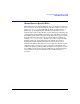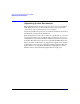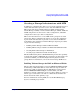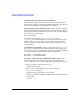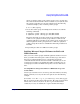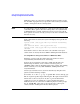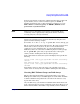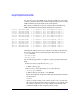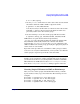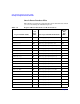Using Serviceguard Extension for RAC, 5th Edition, June 2007
Serviceguard Configuration for Oracle 9i RAC
Creating a Storage Infrastructure with LVM
Chapter 3 149
# ls -l /dev/*/group
3. Use the pvcreate command on one of the device files associated with
the LUN to define the LUN to LVM as a physical volume.
# pvcreate -f /dev/rdsk/c0t15d0
It is only necessary to do this with one of the device file names for the
LUN. The -f option is only necessary if the physical volume was
previously used in some other volume group.
4. Use the following to create the volume group with the two links:
# vgcreate /dev/vg_ops /dev/dsk/c0t15d0 /dev/dsk/c1t3d0
LVM will now recognize the I/O channel represented by
/dev/dsk/c0t15d0 as the primary link to the disk; if the primary link
fails, LVM will automatically switch to the alternate I/O channel
represented by /dev/dsk/c1t3d0. Use the vgextend command to add
additional disks to the volume group, specifying the appropriate physical
volume name for each PV link.
Repeat the entire procedure for each distinct volume group you wish to
create. For ease of system administration, you may wish to use different
volume groups to separate logs from data and control files.
NOTE The default maximum number of volume groups in HP-UX is 10. If you
intend to create enough new volume groups that the total exceeds ten,
you must increase the maxvgs system parameter and then re-build the
HP-UX kernel. Use SAM and select the Kernel Configuration area,
then choose Configurable Parameters. Maxvgs appears on the list.
Creating Logical Volumes for RAC on Disk Arrays
After you create volume groups and add PV links to them, you define
logical volumes for data, logs, and control files. The following are some
examples:
# lvcreate -n ops1log1.log -L 28 /dev/vg_ops
# lvcreate -n opsctl1.ctl -L 108 /dev/vg_ops
# lvcreate -n system.dbf -L 408 /dev/vg_ops
# lvcreate -n opsdata1.dbf -L 208 /dev/vg_ops