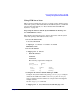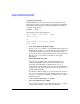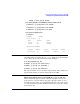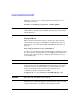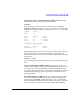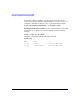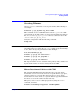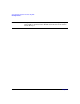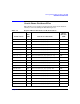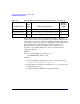Using Serviceguard Extension for RAC, 5th Edition, June 2007
Serviceguard Configuration for Oracle 10g RAC
Creating a Storage Infrastructure with CVM
Chapter 2102
# cmrunpkg SG-CFS-pkg
When CVM starts up, it selects a master node, which is the node
from which you must issue the disk group configuration commands.
To determine the master node, issue the following command from
each node in the cluster:
# vxdctl -c mode
The following output will be displayed:
mode: enabled: cluster active - SLAVE
master: ever3b
or
mode: enabled: cluster active - MASTER
slave: ever3b
• Converting Disks from LVM to CVM
Use the vxvmconvert utility to convert LVM volume groups into
CVM disk groups. Before you can do this, the volume group must
be deactivated, which means that any package that uses the
volume group must be halted. This procedure is described in the
Managing Serviceguard Fourteenth Edition user’s guide
Appendix G.
• Initializing Disks for CVM
It is necessary to initialize the physical disks that will be
employed in CVM disk groups. If a physical disk has been
previously used with LVM, you should use the pvremove
command to delete the LVM header data from all the disks in the
volume group (this is not necessary if you have not previously
used the disk with LVM).
To initialize a disk for CVM, log on to the master node, then use
the vxdiskadm program to initialize multiple disks, or use the
vxdisksetup command to initialize one disk at a time, as in the
following example:
# /etc/vx/bin/vxdisksetup -i c4t4d0
• Create the Disk Group for RAC
Use the vxdg command to create disk groups. Use the -s option
to specify shared mode, as in the following example: