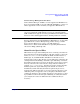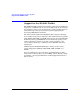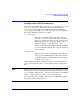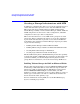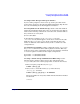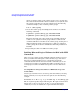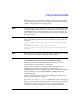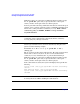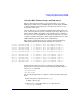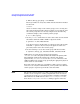Using Serviceguard Extension for RAC, 4th Edition, February 2007
Serviceguard Configuration for Oracle 10g RAC
Creating a Storage Infrastructure with LVM
Chapter 2 55
Creating Volume Groups and Logical Volumes
If your volume groups have not been set up, use the procedure in the
next sections. If you have already done LVM configuration, skip ahead to
the section “Installing Oracle Real Application Clusters.”
Selecting Disks for the Volume Group Obtain a list of the disks on
both nodes and identify which device files are used for the same disk on
both. Use the following command on each node to list available disks as
they are known to each system:
# lssf /dev/dsk/*
In the following examples, we use /dev/rdsk/c1t2d0 and
/dev/rdsk/c0t2d0, which happen to be the device names for the same
disks on both ftsys9 and ftsys10. In the event that the device file
names are different on the different nodes, make a careful note of the
correspondences.
Creating Physical Volumes On the configuration node (ftsys9), use
the pvcreate command to define disks as physical volumes. This only
needs to be done on the configuration node. Use the following commands
to create two physical volumes for the sample configuration:
# pvcreate -f /dev/rdsk/c1t2d0
# pvcreate -f /dev/rdsk/c0t2d0
Creating a Volume Group with PVG-Strict Mirroring Use the
following steps to build a volume group on the configuration node
(ftsys9). Later, the same volume group will be created on other nodes.
1. First, set up the group directory for vgops:
# mkdir /dev/vg_ops
2. Next, create a control file named group in the directory
/dev/vg_ops, as follows:
# mknod /dev/vg_ops/group c 64 0xhh0000
The major number is always 64, and the hexadecimal minor number
has the form
0xhh0000