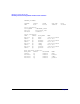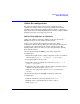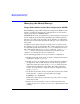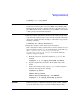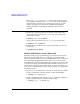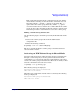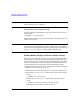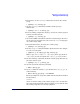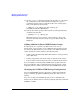Using Serviceguard Extension for RAC, 3rd Edition, May 2006
Maintenance and Troubleshooting
Managing the Shared Storage
Chapter 4186
The vgimport(1M)/vgexport(1M) sequence will not preserve the
order of physical volumes in the /etc/lvmtab file. If the ordering is
significant due to the presence of active-passive devices, or if the
volume group has been configured to maximize throughput by
ordering the paths accordingly, the ordering would need to be
repeated.
7. Change the activation mode back to “shared” on the node in the
cluster where the volume group vg_shared is active. Change the
mode back to shared.
# vgchange -a s -x vg_shared
On the other cluster nodes, activate vg_shared in shared mode
# vgchange -a s vg_shared
8. Backup the changes made to the volume group using vgcfgbackup
on all nodes.
# vgcfgbackup vg_shared
Making LVM Volume Groups Shareable
Normally, volume groups are marked to be activated in “shared” mode
when they are listed with the OPS_VOLUME_GROUP parameter in the
cluster configuration file or in Serviceguard Manager. which occurs when
the configuration is applied. However, in some cases you may want to
manually make a volume group sharable. For example, if you wish to add
a new shared volume group without shutting down the cluster, you can
use the manual method to do it online. However, when convenient, it's a
good practice to bring down the cluster and reconfigure it to include the
new volume group.
1. Use the vgchange command on each node to ensure that the volume
group to be shared is currently inactive on all nodes. Example:
# vgchange -a n /dev/vg_ops
2. On the configuration node, use the vgchange command to make the
volume group shareable by members of the cluster:
# vgchange -S y -c y /dev/vg_ops