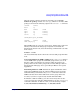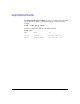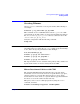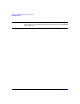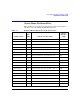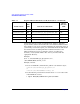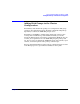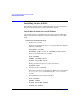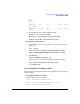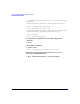Using Serviceguard Extension for RAC, 3rd Edition, May 2006
Serviceguard Configuration for Oracle 9i RAC
Creating a Storage Infrastructure with CVM
Chapter 3 141
After the cluster is started, it will now run with a special system
multi-node package named VxVM-CVM-pkg, which is on all nodes. This
package is shown in the following output of the cmviewcl -v command:
CLUSTER STATUS
bowls up
NODE STATUS STATE
spare up running
split up running
strike up running
SYSTEM_MULTI_NODE_PACKAGES:
PACKAGE STATUS STATE
VxVM-CVM-pkg up running
When CVM starts up, it selects a master node, and this is the node from
which you must issue the disk group configuration commands. To
determine the master node, issue the following command from each node
in the cluster:
# vxdctl -c mode
One node will identify itself as the master. Create disk groups from this
node.
Converting Disks from LVM to CVM Use the vxvmconvert utility to
convert LVM volume groups into CVM disk groups. Before you can do
this, the volume group must be deactivated, which means that any
package that uses the volume group must be halted. This procedure is
described in the Managing Serviceguard Twelfth Edition user’s guide
Appendix G.
Initializing Disks for CVM Initialize the physical disks that will be
employed in CVM disk groups. If a physical disk has been previously
used with LVM, you should use the pvremove command to delete the
LVM header data from all the disks in the volume group (this is not
necessary if you have not previously used the disk with LVM).
To initialize a disk for CVM, log on to the master node, then use the
vxdiskadm program to initialize multiple disks, or use the vxdisksetup
command to initialize one disk at a time, as in the following example:
# /usr/lib/vxvm/bin/vxdisksetup -i /dev/dsk/c0t3d2