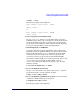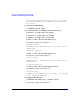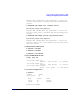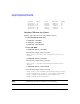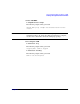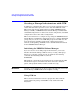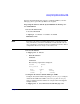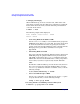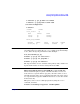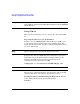Using Serviceguard Extension for RAC, 3rd Edition, May 2006
Serviceguard Configuration for Oracle 9i RAC
Creating a Storage Infrastructure with CFS
Chapter 3 131
# vxdctl -c mode
The following output will be displayed:
mode: enabled: cluster active - SLAVE
master: ever3b
or
mode: enabled: cluster active - MASTER
slave: ever3b
6. Converting Disks from LVM to CVM
Use the vxvmconvert utility to convert LVM volume groups into
CVM disk groups. Before you can do this, the volume group must be
deactivated, which means that any package that uses the volume
group must be halted. This procedure is described in the Managing
Serviceguard Twelfth Edition user’s guide Appendix G.
7. Initializing Disks for CVM/CFS
You need to initialize the physical disks that will be employed in
CVM disk groups. If a physical disk has been previously used with
LVM, you should use the pvremove command to delete the LVM
header data from all the disks in the volume group (this is not
necessary if you have not previously used the disk with LVM).
To initialize a disk for CVM, log on to the master node, then use the
vxdiskadm program to initialize multiple disks, or use the
vxdisksetup command to initialize one disk at a time, as in the
following example:
# /etc/vx/bin/vxdisksetup -i c4t4d0
8. Create the Disk Group for RAC
Use the vxdg command to create disk groups. Use the -s option to
specify shared mode, as in the following example:
# vxdg -s init cfsdg1 c4t4d0
9. Create the Disk Group Multi-Node package. Use the following
command to add the disk group to the cluster:
# cfsdgadm add cfsdg1 all=sw
The following output will be displayed: