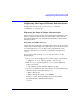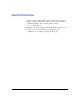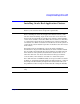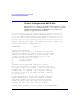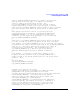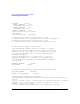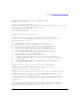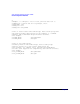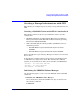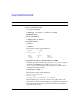Using Serviceguard Extension for RAC, 3rd Edition, May 2006
Serviceguard Configuration for Oracle 9i RAC
Displaying the Logical Volume Infrastructure
Chapter 3 121
Displaying the Logical Volume Infrastructure
To display the volume group, use the vgdisplay command:
# vgdisplay -v /dev/vg_ops
Exporting the Logical Volume Infrastructure
Before the Oracle volume groups can be shared, their configuration data
must be exported to other nodes in the cluster. This is done either in
Serviceguard Manager or by using HP-UX commands, as shown in the
following sections.
Exporting with LVM Commands
Use the following commands to set up the same volume group on another
cluster node. In this example, the commands set up a new volume group
on a system known as ftsys10. This volume group holds the same
physical volume that was created on a configuration node known as
ftsys9.
To set up the volume group on ftsys10 (and other nodes), use the
following steps:
1. On ftsys9, copy the mapping of the volume group to a specified file.
# vgexport -s -p -m /tmp/vg_ops.map /dev/vg_ops
2. Still on ftsys9, copy the map file to ftsys10 (and to additional
nodes as necessary.)
# rcp /tmp/vg_ops.map ftsys10:/tmp/vg_ops.map
3. On ftsys10 (and other nodes, as necessary), create the volume group
directory and the control file named group:
# mkdir /dev/vg_ops
# mknod /dev/vg_ops/group c 64 0xhh0000
For the group file, the major number is always 64, and the
hexadecimal minor number has the format:
0xhh0000