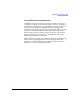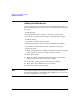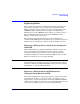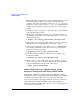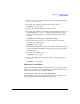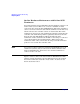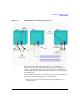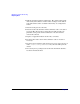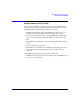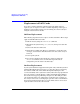Using Serviceguard Extension for RAC, 2nd Edition, February 2005 Update
Table Of Contents
- Using Serviceguard Extension for RAC
- 1 Introduction to Serviceguard Extension for RAC
- 2 Serviceguard Configuration for Oracle RAC
- Planning Database Storage
- Installing Serviceguard Extension for RAC
- Configuration File Parameters
- Creating a Storage Infrastructure with LVM
- Building Volume Groups for RAC on Mirrored Disks
- Building Mirrored Logical Volumes for RAC with LVM Commands
- Creating RAC Volume Groups on Disk Arrays
- Creating Logical Volumes for RAC on Disk Arrays
- Oracle Demo Database Files
- Displaying the Logical Volume Infrastructure
- Exporting the Logical Volume Infrastructure
- Installing Oracle Real Application Clusters
- Cluster Configuration ASCII File
- Creating a Storage Infrastructure with CVM
- Initializing the VERITAS Volume Manager
- Preparing the Cluster for Use with CVM
- Starting the Cluster and Identifying the Master Node
- Converting Disks from LVM to CVM
- Initializing Disks for CVM
- Creating Disk Groups for RAC
- Creating Volumes
- Oracle Demo Database Files
- Adding Disk Groups to the Cluster Configuration
- Using Packages to Configure Startup and Shutdown of RAC Instances
- Starting Oracle Instances
- Creating Packages to Launch Oracle RAC Instances
- Configuring Packages that Access the Oracle RAC Database
- running cluster:adding or removing packages
- Writing the Package Control Script
- Using Serviceguard Manager to Write the Package Control Script
- Using Commands to Write the Package Control Script
- Customizing the Package Control Script
- Optimizing for Large Numbers of Storage Units
- Customizing the Control Script for RAC Instances
- Configuring an Oracle RAC Instance Package
- Using Serviceguard Manager to a Configure Oracle RAC Instance Package
- Enabling DB Provider Monitoring
- 3 Maintenance and Troubleshooting
- Reviewing Cluster and Package States with the
- Managing the Shared Storage
- Removing ServiceGuard Extension for RAC from a System
- Monitoring Hardware
- Adding Disk Hardware
- Replacing Disks
- Replacement of I/O Cards
- Replacement of LAN Cards
- Monitoring RAC Instances
- A Blank Planning Worksheets

Maintenance and Troubleshooting
Replacing Disks
Chapter 3 95
1. Make a note of the physical volume name of the failed mechanism
(e.g., /dev/dsk/c2t3d0).
2. Deactivate the volume group on all nodes of the cluster:
# vgchange -a n vg_ops
3. Replace the bad disk mechanism with a good one.
4. From one node, initialize the volume group information on the good
mechanism using vgcfgrestore(1M), specifying the name of the
volume group and the name of the physical volume that is being
replaced:
# vgcfgrestore /dev/vg_ops /dev/dsk/c2t3d0
5. Activate the volume group on one node in exclusive mode then
deactivate the volume group:
# vgchange -a e vg_ops
This will synchronize the stale logical volume mirrors. This step can
be time-consuming, depending on hardware characteristics and the
amount of data.
6. Deactivate the volume group:
# vgchange -a n vg_ops
7. Activate the volume group on all the nodes in shared mode using
vgchange - a s:
# vgchange -a s vg_ops
Replacing a Lock Disk
Replacing a failed lock disk mechanism is the same as replacing a data
disk. If you are using a dedicated lock disk (one with no user data on it),
then you need to issue only one LVM command:
# vgcfgrestore /dev/vg_lock /dev/dsk/c2t1d0
After doing this, wait at least an hour, then review the syslog file for a
message showing that the lock disk is healthy again.