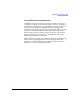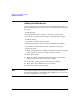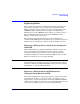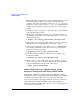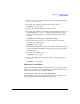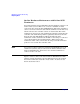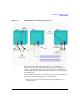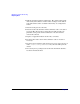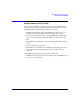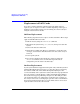Using Serviceguard Extension for RAC, 2nd Edition, February 2005 Update
Table Of Contents
- Using Serviceguard Extension for RAC
- 1 Introduction to Serviceguard Extension for RAC
- 2 Serviceguard Configuration for Oracle RAC
- Planning Database Storage
- Installing Serviceguard Extension for RAC
- Configuration File Parameters
- Creating a Storage Infrastructure with LVM
- Building Volume Groups for RAC on Mirrored Disks
- Building Mirrored Logical Volumes for RAC with LVM Commands
- Creating RAC Volume Groups on Disk Arrays
- Creating Logical Volumes for RAC on Disk Arrays
- Oracle Demo Database Files
- Displaying the Logical Volume Infrastructure
- Exporting the Logical Volume Infrastructure
- Installing Oracle Real Application Clusters
- Cluster Configuration ASCII File
- Creating a Storage Infrastructure with CVM
- Initializing the VERITAS Volume Manager
- Preparing the Cluster for Use with CVM
- Starting the Cluster and Identifying the Master Node
- Converting Disks from LVM to CVM
- Initializing Disks for CVM
- Creating Disk Groups for RAC
- Creating Volumes
- Oracle Demo Database Files
- Adding Disk Groups to the Cluster Configuration
- Using Packages to Configure Startup and Shutdown of RAC Instances
- Starting Oracle Instances
- Creating Packages to Launch Oracle RAC Instances
- Configuring Packages that Access the Oracle RAC Database
- running cluster:adding or removing packages
- Writing the Package Control Script
- Using Serviceguard Manager to Write the Package Control Script
- Using Commands to Write the Package Control Script
- Customizing the Package Control Script
- Optimizing for Large Numbers of Storage Units
- Customizing the Control Script for RAC Instances
- Configuring an Oracle RAC Instance Package
- Using Serviceguard Manager to a Configure Oracle RAC Instance Package
- Enabling DB Provider Monitoring
- 3 Maintenance and Troubleshooting
- Reviewing Cluster and Package States with the
- Managing the Shared Storage
- Removing ServiceGuard Extension for RAC from a System
- Monitoring Hardware
- Adding Disk Hardware
- Replacing Disks
- Replacement of I/O Cards
- Replacement of LAN Cards
- Monitoring RAC Instances
- A Blank Planning Worksheets
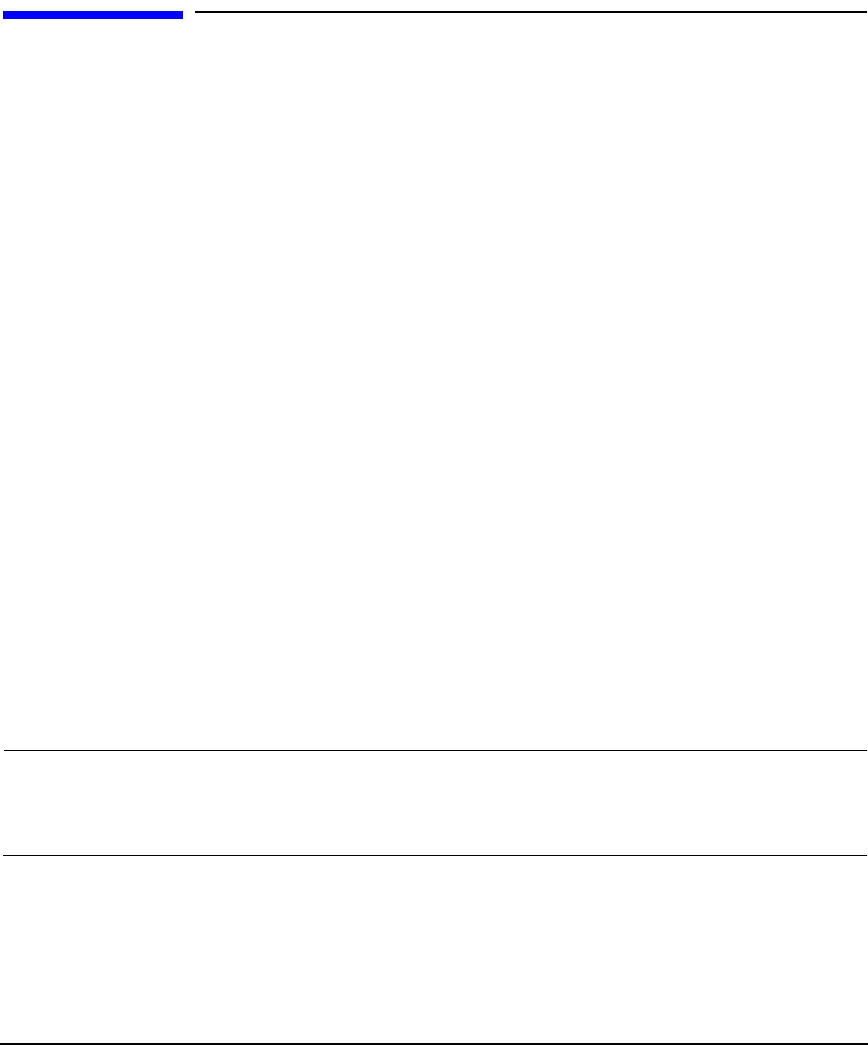
Maintenance and Troubleshooting
Adding Disk Hardware
Chapter 392
Adding Disk Hardware
As your system expands, you may need to add disk hardware. This also
means modifying the logical volume structure. Use the following general
procedure:
1. Halt packages.
2. Ensure that the Oracle database is not active on either node.
3. Deactivate and mark as unshareable any shared volume groups.
4. Halt the cluster.
5. Deactivate automatic cluster startup.
6. Shutdown and power off system before installing new hardware.
7. Install the new disk hardware with connections on all nodes.
8. Reboot all nodes.
9. On the configuration node, add the new physical volumes to existing
volume groups, or create new volume groups as needed.
10. Start up the cluster.
11. Make the volume groups shareable, then import each shareable
volume group onto the other nodes in the cluster.
12. Activate the volume groups in shared mode on all nodes.
13. Start up the Oracle RAC instances on all nodes.
14. Activate automatic cluster startup.
NOTE As you add new disks to the system, update the planning worksheets
(described in Appendix A, “Blank Planning Worksheets,” so as to record
the exact configuration you are using.