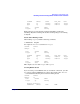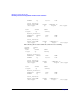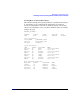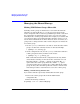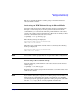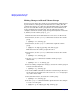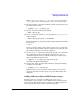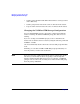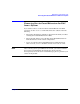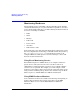Using Serviceguard Extension for RAC, 2nd Edition, February 2005 Update
Table Of Contents
- Using Serviceguard Extension for RAC
- 1 Introduction to Serviceguard Extension for RAC
- 2 Serviceguard Configuration for Oracle RAC
- Planning Database Storage
- Installing Serviceguard Extension for RAC
- Configuration File Parameters
- Creating a Storage Infrastructure with LVM
- Building Volume Groups for RAC on Mirrored Disks
- Building Mirrored Logical Volumes for RAC with LVM Commands
- Creating RAC Volume Groups on Disk Arrays
- Creating Logical Volumes for RAC on Disk Arrays
- Oracle Demo Database Files
- Displaying the Logical Volume Infrastructure
- Exporting the Logical Volume Infrastructure
- Installing Oracle Real Application Clusters
- Cluster Configuration ASCII File
- Creating a Storage Infrastructure with CVM
- Initializing the VERITAS Volume Manager
- Preparing the Cluster for Use with CVM
- Starting the Cluster and Identifying the Master Node
- Converting Disks from LVM to CVM
- Initializing Disks for CVM
- Creating Disk Groups for RAC
- Creating Volumes
- Oracle Demo Database Files
- Adding Disk Groups to the Cluster Configuration
- Using Packages to Configure Startup and Shutdown of RAC Instances
- Starting Oracle Instances
- Creating Packages to Launch Oracle RAC Instances
- Configuring Packages that Access the Oracle RAC Database
- running cluster:adding or removing packages
- Writing the Package Control Script
- Using Serviceguard Manager to Write the Package Control Script
- Using Commands to Write the Package Control Script
- Customizing the Package Control Script
- Optimizing for Large Numbers of Storage Units
- Customizing the Control Script for RAC Instances
- Configuring an Oracle RAC Instance Package
- Using Serviceguard Manager to a Configure Oracle RAC Instance Package
- Enabling DB Provider Monitoring
- 3 Maintenance and Troubleshooting
- Reviewing Cluster and Package States with the
- Managing the Shared Storage
- Removing ServiceGuard Extension for RAC from a System
- Monitoring Hardware
- Adding Disk Hardware
- Replacing Disks
- Replacement of I/O Cards
- Replacement of LAN Cards
- Monitoring RAC Instances
- A Blank Planning Worksheets

Maintenance and Troubleshooting
Managing the Shared Storage
Chapter 3 87
Make a copy of /etc/lvmpvg in /tmp/lvmpvg, then copy the file to
/tmp/lvmpvg on node 2. Copy the file /tmp/vg_ops.map to node 2.
10. Use the following command to make the volume group shareable by
the entire cluster again:
# vgchange -S y -c y /dev/vg_ops
11. On node 2, issue the following command:
# mkdir /dev/vg_ops
12. Create a control file named group in the directory /dev/vg_ops, as
in the following:
# mknod /dev/vg_ops/group c 64 0xhh0000
The major number is always 64, and the hexadecimal minor number
has the form
0xhh0000
where hh must be unique to the volume group you are creating. Use
the next hexadecimal number that is available on your system, after
the volume groups that are already configured.
13. Use the vgimport command, specifying the map file you copied from
the configuration node. In the following example, the vgimport
command is issued on the second node for the same volume group
that was modified on the first node:
# vgimport -v -m /tmp/vg_ops.map /dev/vg_ops
/dev/dsk/c0t2d0/dev/dsk/c1t2d0
14. Activate the volume group in shared mode by issuing the following
command on both nodes:
# vgchange -a s -p /dev/vg_ops
Skip this step if you use a package control script to activate and
deactivate the shared volume group as a part of RAC startup and
shutdown.
Adding Additional Shared LVM Volume Groups
To add capacity or to organize your disk resources for ease of
management, you may wish to create additional shared volume groups
for your Oracle RAC databases. If you decide to use additional shared
volume groups, they must conform to the following rules: