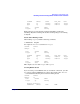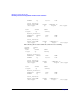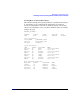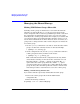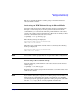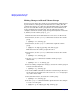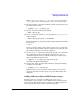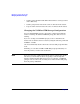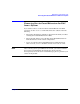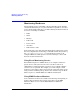Using Serviceguard Extension for RAC, 2nd Edition, February 2005 Update
Table Of Contents
- Using Serviceguard Extension for RAC
- 1 Introduction to Serviceguard Extension for RAC
- 2 Serviceguard Configuration for Oracle RAC
- Planning Database Storage
- Installing Serviceguard Extension for RAC
- Configuration File Parameters
- Creating a Storage Infrastructure with LVM
- Building Volume Groups for RAC on Mirrored Disks
- Building Mirrored Logical Volumes for RAC with LVM Commands
- Creating RAC Volume Groups on Disk Arrays
- Creating Logical Volumes for RAC on Disk Arrays
- Oracle Demo Database Files
- Displaying the Logical Volume Infrastructure
- Exporting the Logical Volume Infrastructure
- Installing Oracle Real Application Clusters
- Cluster Configuration ASCII File
- Creating a Storage Infrastructure with CVM
- Initializing the VERITAS Volume Manager
- Preparing the Cluster for Use with CVM
- Starting the Cluster and Identifying the Master Node
- Converting Disks from LVM to CVM
- Initializing Disks for CVM
- Creating Disk Groups for RAC
- Creating Volumes
- Oracle Demo Database Files
- Adding Disk Groups to the Cluster Configuration
- Using Packages to Configure Startup and Shutdown of RAC Instances
- Starting Oracle Instances
- Creating Packages to Launch Oracle RAC Instances
- Configuring Packages that Access the Oracle RAC Database
- running cluster:adding or removing packages
- Writing the Package Control Script
- Using Serviceguard Manager to Write the Package Control Script
- Using Commands to Write the Package Control Script
- Customizing the Package Control Script
- Optimizing for Large Numbers of Storage Units
- Customizing the Control Script for RAC Instances
- Configuring an Oracle RAC Instance Package
- Using Serviceguard Manager to a Configure Oracle RAC Instance Package
- Enabling DB Provider Monitoring
- 3 Maintenance and Troubleshooting
- Reviewing Cluster and Package States with the
- Managing the Shared Storage
- Removing ServiceGuard Extension for RAC from a System
- Monitoring Hardware
- Adding Disk Hardware
- Replacing Disks
- Replacement of I/O Cards
- Replacement of LAN Cards
- Monitoring RAC Instances
- A Blank Planning Worksheets

Maintenance and Troubleshooting
Managing the Shared Storage
Chapter 386
Making Changes to Shared Volume Groups
You may need to change the volume group configuration of RAC shared
logical volumes to add capacity to the data files or to add log files. No
configuration changes are allowed on shared LVM volume groups while
they are activated. The volume group must be deactivated first on all
nodes, and marked as non-shareable. Use the following procedure
(examples assume the volume group is being shared by node 1 and node
2, and they use the volume group vg_ops):
1. Ensure that the Oracle RAC database is not active on either node.
2. From node 2, use the vgchange command to deactivate the volume
group:
# vgchange -a n /dev/vg_ops
3. From node 2, use the vgexport command to export the volume
group:
# vgexport -m /tmp/vg_ops.map.old /dev/vg_ops
This dissociates the volume group from node 2.
4. From node 1, use the vgchange command to deactivate the volume
group:
# vgchange -a n /dev/vg_ops
5. Use the vgchange command to mark the volume group as
unshareable:
# vgchange -S n -c n /dev/vg_ops
6. Prior to making configuration changes, activate the volume group in
normal (non-shared) mode:
# vgchange -a y /dev/vg_ops
7. Use normal LVM commands to make the needed changes. Be sure to
set the raw logical volume device file's owner to oracle and group to
dba, with a mode of 660.
8. Next, still from node 1, deactivate the volume group:
# vgchange -a n /dev/vg_ops
9. Use the vgexport command with the options shown in the example
to create a new map file:
# vgexport -p -m /tmp/vg_ops.map /dev/vg_ops