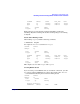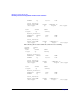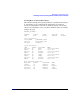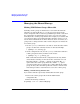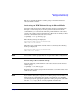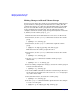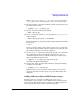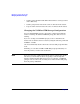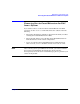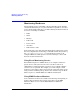Using Serviceguard Extension for RAC, 2nd Edition, February 2005 Update
Table Of Contents
- Using Serviceguard Extension for RAC
- 1 Introduction to Serviceguard Extension for RAC
- 2 Serviceguard Configuration for Oracle RAC
- Planning Database Storage
- Installing Serviceguard Extension for RAC
- Configuration File Parameters
- Creating a Storage Infrastructure with LVM
- Building Volume Groups for RAC on Mirrored Disks
- Building Mirrored Logical Volumes for RAC with LVM Commands
- Creating RAC Volume Groups on Disk Arrays
- Creating Logical Volumes for RAC on Disk Arrays
- Oracle Demo Database Files
- Displaying the Logical Volume Infrastructure
- Exporting the Logical Volume Infrastructure
- Installing Oracle Real Application Clusters
- Cluster Configuration ASCII File
- Creating a Storage Infrastructure with CVM
- Initializing the VERITAS Volume Manager
- Preparing the Cluster for Use with CVM
- Starting the Cluster and Identifying the Master Node
- Converting Disks from LVM to CVM
- Initializing Disks for CVM
- Creating Disk Groups for RAC
- Creating Volumes
- Oracle Demo Database Files
- Adding Disk Groups to the Cluster Configuration
- Using Packages to Configure Startup and Shutdown of RAC Instances
- Starting Oracle Instances
- Creating Packages to Launch Oracle RAC Instances
- Configuring Packages that Access the Oracle RAC Database
- running cluster:adding or removing packages
- Writing the Package Control Script
- Using Serviceguard Manager to Write the Package Control Script
- Using Commands to Write the Package Control Script
- Customizing the Package Control Script
- Optimizing for Large Numbers of Storage Units
- Customizing the Control Script for RAC Instances
- Configuring an Oracle RAC Instance Package
- Using Serviceguard Manager to a Configure Oracle RAC Instance Package
- Enabling DB Provider Monitoring
- 3 Maintenance and Troubleshooting
- Reviewing Cluster and Package States with the
- Managing the Shared Storage
- Removing ServiceGuard Extension for RAC from a System
- Monitoring Hardware
- Adding Disk Hardware
- Replacing Disks
- Replacement of I/O Cards
- Replacement of LAN Cards
- Monitoring RAC Instances
- A Blank Planning Worksheets
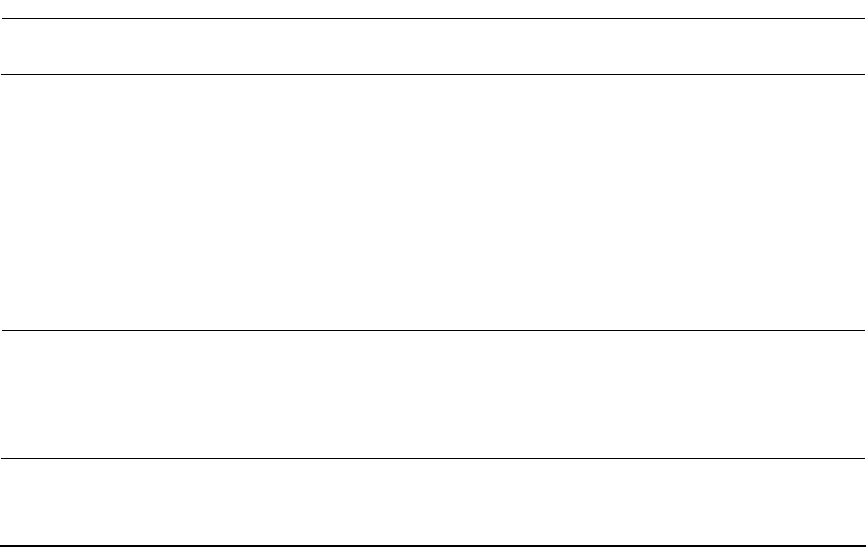
Maintenance and Troubleshooting
Managing the Shared Storage
Chapter 3 85
The above example marks the volume group as non-shared and not
associated with a cluster.
Activating an LVM Volume Group in Shared Mode
Activation and deactivation of shared volume groups is normally done
through a control script. If you need to perform activation from the
command line, you can issue the following command from each node to
activate the volume group in shared mode. (The node on which you first
enter the command becomes the server node.)
# vgchange -a s -p /dev/vg_ops
The following message is displayed:
Activated volume group in shared mode.
This node is the Server.
When the same command is entered on the second node, the following
message is displayed:
Activated volume group in shared mode.
This node is a Client.
NOTE Do not share volume groups that are not part of the RAC configuration.
Deactivating a Shared Volume Group
Issue the following command from each node to deactivate the shared
volume group:
# vgchange -a n /dev/vg_ops
Remember that volume groups remain shareable even when nodes enter
and leave the cluster.
NOTE If you wish to change the capacity of a volume group at a later time, you
must deactivate and unshare the volume group first. If you add disks,
you must specify the appropriate physical volume group name and make
sure the /etc/lvmpvg file is correctly updated on both nodes.