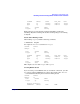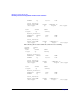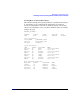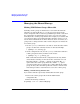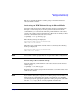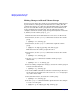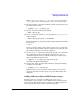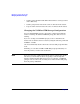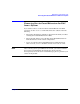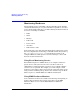Using Serviceguard Extension for RAC, 2nd Edition, February 2005 Update
Table Of Contents
- Using Serviceguard Extension for RAC
- 1 Introduction to Serviceguard Extension for RAC
- 2 Serviceguard Configuration for Oracle RAC
- Planning Database Storage
- Installing Serviceguard Extension for RAC
- Configuration File Parameters
- Creating a Storage Infrastructure with LVM
- Building Volume Groups for RAC on Mirrored Disks
- Building Mirrored Logical Volumes for RAC with LVM Commands
- Creating RAC Volume Groups on Disk Arrays
- Creating Logical Volumes for RAC on Disk Arrays
- Oracle Demo Database Files
- Displaying the Logical Volume Infrastructure
- Exporting the Logical Volume Infrastructure
- Installing Oracle Real Application Clusters
- Cluster Configuration ASCII File
- Creating a Storage Infrastructure with CVM
- Initializing the VERITAS Volume Manager
- Preparing the Cluster for Use with CVM
- Starting the Cluster and Identifying the Master Node
- Converting Disks from LVM to CVM
- Initializing Disks for CVM
- Creating Disk Groups for RAC
- Creating Volumes
- Oracle Demo Database Files
- Adding Disk Groups to the Cluster Configuration
- Using Packages to Configure Startup and Shutdown of RAC Instances
- Starting Oracle Instances
- Creating Packages to Launch Oracle RAC Instances
- Configuring Packages that Access the Oracle RAC Database
- running cluster:adding or removing packages
- Writing the Package Control Script
- Using Serviceguard Manager to Write the Package Control Script
- Using Commands to Write the Package Control Script
- Customizing the Package Control Script
- Optimizing for Large Numbers of Storage Units
- Customizing the Control Script for RAC Instances
- Configuring an Oracle RAC Instance Package
- Using Serviceguard Manager to a Configure Oracle RAC Instance Package
- Enabling DB Provider Monitoring
- 3 Maintenance and Troubleshooting
- Reviewing Cluster and Package States with the
- Managing the Shared Storage
- Removing ServiceGuard Extension for RAC from a System
- Monitoring Hardware
- Adding Disk Hardware
- Replacing Disks
- Replacement of I/O Cards
- Replacement of LAN Cards
- Monitoring RAC Instances
- A Blank Planning Worksheets
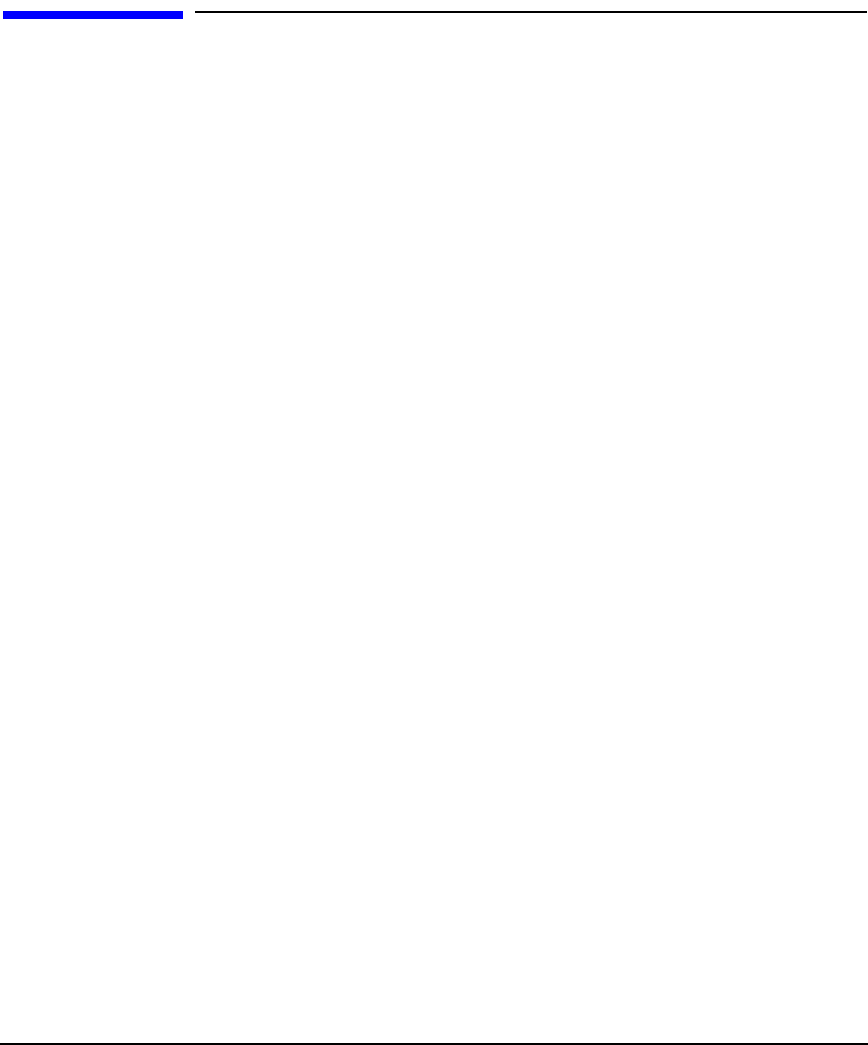
Maintenance and Troubleshooting
Managing the Shared Storage
Chapter 384
Managing the Shared Storage
Making LVM Volume Groups Shareable
Normally, volume groups are marked to be activated in shared mode
when they are listed with the OPS_VOLUME_GROUP parameter in the
cluster configuration file or in Serviceguard Manager. which occurs when
the configuration is applied. However, in some cases you may want to
manually make a volume group sharable. For example, if you wish to add
a new shared volume group without shutting down the cluster, you can
use the manual method to do it online. However, when convenient, it's a
good practice to bring down the cluster and reconfigure it to include the
new volume group.
1. Use the vgchange command on each node to ensure that the volume
group to be shared is currently inactive on all nodes. Example:
# vgchange -a n /dev/vg_ops
2. On the configuration node, use the vgchange command to make the
volume group shareable by members of the cluster:
# vgchange -S y -c y /dev/vg_ops
This command is issued from the configuration node only, and the
cluster must be running on all nodes for the command to succeed.
Note that both the -S and the -c options are specified. The -S y
option makes the volume group shareable, and the -c y option
causes the cluster id to be written out to all the disks in the volume
group. In effect, this command specifies the cluster to which a node
must belong in order to obtain shared access to the volume group.
Making a Volume Group Unshareable
If you wish to unmark a previously marked shared volume group:
1. Remove the volume group name from the ASCII cluster
configuration file.
2. Enter the following command:
# vgchange -S n -c n /dev/volumegroup