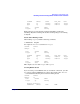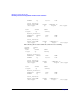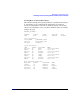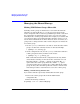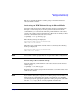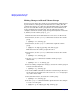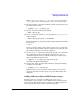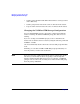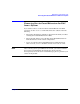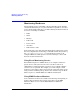Using Serviceguard Extension for RAC, 2nd Edition, February 2005 Update
Table Of Contents
- Using Serviceguard Extension for RAC
- 1 Introduction to Serviceguard Extension for RAC
- 2 Serviceguard Configuration for Oracle RAC
- Planning Database Storage
- Installing Serviceguard Extension for RAC
- Configuration File Parameters
- Creating a Storage Infrastructure with LVM
- Building Volume Groups for RAC on Mirrored Disks
- Building Mirrored Logical Volumes for RAC with LVM Commands
- Creating RAC Volume Groups on Disk Arrays
- Creating Logical Volumes for RAC on Disk Arrays
- Oracle Demo Database Files
- Displaying the Logical Volume Infrastructure
- Exporting the Logical Volume Infrastructure
- Installing Oracle Real Application Clusters
- Cluster Configuration ASCII File
- Creating a Storage Infrastructure with CVM
- Initializing the VERITAS Volume Manager
- Preparing the Cluster for Use with CVM
- Starting the Cluster and Identifying the Master Node
- Converting Disks from LVM to CVM
- Initializing Disks for CVM
- Creating Disk Groups for RAC
- Creating Volumes
- Oracle Demo Database Files
- Adding Disk Groups to the Cluster Configuration
- Using Packages to Configure Startup and Shutdown of RAC Instances
- Starting Oracle Instances
- Creating Packages to Launch Oracle RAC Instances
- Configuring Packages that Access the Oracle RAC Database
- running cluster:adding or removing packages
- Writing the Package Control Script
- Using Serviceguard Manager to Write the Package Control Script
- Using Commands to Write the Package Control Script
- Customizing the Package Control Script
- Optimizing for Large Numbers of Storage Units
- Customizing the Control Script for RAC Instances
- Configuring an Oracle RAC Instance Package
- Using Serviceguard Manager to a Configure Oracle RAC Instance Package
- Enabling DB Provider Monitoring
- 3 Maintenance and Troubleshooting
- Reviewing Cluster and Package States with the
- Managing the Shared Storage
- Removing ServiceGuard Extension for RAC from a System
- Monitoring Hardware
- Adding Disk Hardware
- Replacing Disks
- Replacement of I/O Cards
- Replacement of LAN Cards
- Monitoring RAC Instances
- A Blank Planning Worksheets

Maintenance and Troubleshooting
Reviewing Cluster and Package States with the cmviewcl Command
Chapter 3 81
PACKAGE STATUS STATE AUTO_RUN NODE
pkg1 up running enabled ftsys9
pkg2 up running enabled ftsys9
NODE STATUS STATE
ftsys10 up running
Both packages are now running on ftsys9 and pkg2 is enabled for
switching. Ftsys10 is running the daemon and no packages are running
on ftsys10.
Status After Halting a Node
After halting ftsys10, with the following command:
# cmhaltnode ftsys10
the output of cmviewcl is as follows on ftsys9:
CLUSTER STATUS
example up
NODE STATUS STATE
ftsys9 up running
PACKAGE STATUS STATE AUTO_RUN NODE
pkg1 up running enabled ftsys9
pkg2 up running enabled ftsys9
NODE STATUS STATE
ftsys10 down halted
This output is seen on both ftsys9 and ftsys10.
Viewing RS232 Status
If you are using a serial (RS232) line as a heartbeat connection, you will
see a list of configured RS232 device files in the output of the cmviewcl
-v command. The following shows normal running status:
CLUSTER STATUS
example up
NODE STATUS STATE
ftsys9 up running
Network_Parameters:
INTERFACE STATUS PATH NAME