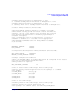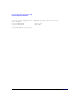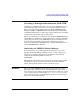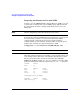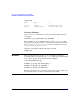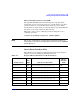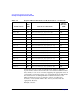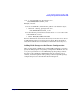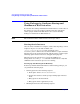Using Serviceguard Extension for RAC, 2nd Edition, February 2005 Update
Table Of Contents
- Using Serviceguard Extension for RAC
- 1 Introduction to Serviceguard Extension for RAC
- 2 Serviceguard Configuration for Oracle RAC
- Planning Database Storage
- Installing Serviceguard Extension for RAC
- Configuration File Parameters
- Creating a Storage Infrastructure with LVM
- Building Volume Groups for RAC on Mirrored Disks
- Building Mirrored Logical Volumes for RAC with LVM Commands
- Creating RAC Volume Groups on Disk Arrays
- Creating Logical Volumes for RAC on Disk Arrays
- Oracle Demo Database Files
- Displaying the Logical Volume Infrastructure
- Exporting the Logical Volume Infrastructure
- Installing Oracle Real Application Clusters
- Cluster Configuration ASCII File
- Creating a Storage Infrastructure with CVM
- Initializing the VERITAS Volume Manager
- Preparing the Cluster for Use with CVM
- Starting the Cluster and Identifying the Master Node
- Converting Disks from LVM to CVM
- Initializing Disks for CVM
- Creating Disk Groups for RAC
- Creating Volumes
- Oracle Demo Database Files
- Adding Disk Groups to the Cluster Configuration
- Using Packages to Configure Startup and Shutdown of RAC Instances
- Starting Oracle Instances
- Creating Packages to Launch Oracle RAC Instances
- Configuring Packages that Access the Oracle RAC Database
- running cluster:adding or removing packages
- Writing the Package Control Script
- Using Serviceguard Manager to Write the Package Control Script
- Using Commands to Write the Package Control Script
- Customizing the Package Control Script
- Optimizing for Large Numbers of Storage Units
- Customizing the Control Script for RAC Instances
- Configuring an Oracle RAC Instance Package
- Using Serviceguard Manager to a Configure Oracle RAC Instance Package
- Enabling DB Provider Monitoring
- 3 Maintenance and Troubleshooting
- Reviewing Cluster and Package States with the
- Managing the Shared Storage
- Removing ServiceGuard Extension for RAC from a System
- Monitoring Hardware
- Adding Disk Hardware
- Replacing Disks
- Replacement of I/O Cards
- Replacement of LAN Cards
- Monitoring RAC Instances
- A Blank Planning Worksheets

Serviceguard Configuration for Oracle RAC
Creating a Storage Infrastructure with CVM
Chapter 2 55
Starting the Cluster and Identifying the Master Node
Run the cluster, which will activate the special CVM package:
# cmruncl
When CVM starts up, it selects a master node, and this is the node from
which you must issue the disk group configuration commands. To
determine the master node, issue the following command from each node
in the cluster:
# vxdctl -c mode
One node will identify itself as the master. Create disk groups from this
node.
Converting Disks from LVM to CVM
You can use the vxvmconvert utility to convert LVM volume groups into
CVM disk groups. Before you can do this, the volume group must be
deactivated, which means that any package that uses the volume group
must be halted. The procedure is described in Appendix F.
Initializing Disks for CVM
You need to initialize the physical disks that will be employed in CVM
disk groups. If a physical disk has been previously used with LVM, you
should use the pvremove command to delete the LVM header data from
all the disks in the volume group (this is not necessary if you have not
previously used the disk with LVM).
To initialize a disk for CVM, log on to the master node, then use the
vxdiskadm program to initialize multiple disks, or use the vxdisksetup
command to initialize one disk at a time, as in the following example:
# /usr/lib/vxvm/bin/vxdisksetup -i /dev/dsk/c0t3d2
Creating Disk Groups for RAC
Use the vxdg command to create disk groups. Use the -s option to specify
shared mode, as in the following example:
# vxdg -s init ops_dg c0t3d2
Verify the configuration with the following command: