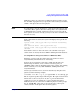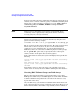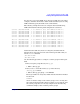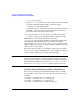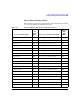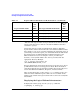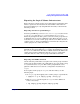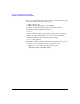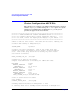Using Serviceguard Extension for RAC, 2nd Edition, February 2005 Update
Table Of Contents
- Using Serviceguard Extension for RAC
- 1 Introduction to Serviceguard Extension for RAC
- 2 Serviceguard Configuration for Oracle RAC
- Planning Database Storage
- Installing Serviceguard Extension for RAC
- Configuration File Parameters
- Creating a Storage Infrastructure with LVM
- Building Volume Groups for RAC on Mirrored Disks
- Building Mirrored Logical Volumes for RAC with LVM Commands
- Creating RAC Volume Groups on Disk Arrays
- Creating Logical Volumes for RAC on Disk Arrays
- Oracle Demo Database Files
- Displaying the Logical Volume Infrastructure
- Exporting the Logical Volume Infrastructure
- Installing Oracle Real Application Clusters
- Cluster Configuration ASCII File
- Creating a Storage Infrastructure with CVM
- Initializing the VERITAS Volume Manager
- Preparing the Cluster for Use with CVM
- Starting the Cluster and Identifying the Master Node
- Converting Disks from LVM to CVM
- Initializing Disks for CVM
- Creating Disk Groups for RAC
- Creating Volumes
- Oracle Demo Database Files
- Adding Disk Groups to the Cluster Configuration
- Using Packages to Configure Startup and Shutdown of RAC Instances
- Starting Oracle Instances
- Creating Packages to Launch Oracle RAC Instances
- Configuring Packages that Access the Oracle RAC Database
- running cluster:adding or removing packages
- Writing the Package Control Script
- Using Serviceguard Manager to Write the Package Control Script
- Using Commands to Write the Package Control Script
- Customizing the Package Control Script
- Optimizing for Large Numbers of Storage Units
- Customizing the Control Script for RAC Instances
- Configuring an Oracle RAC Instance Package
- Using Serviceguard Manager to a Configure Oracle RAC Instance Package
- Enabling DB Provider Monitoring
- 3 Maintenance and Troubleshooting
- Reviewing Cluster and Package States with the
- Managing the Shared Storage
- Removing ServiceGuard Extension for RAC from a System
- Monitoring Hardware
- Adding Disk Hardware
- Replacing Disks
- Replacement of I/O Cards
- Replacement of LAN Cards
- Monitoring RAC Instances
- A Blank Planning Worksheets
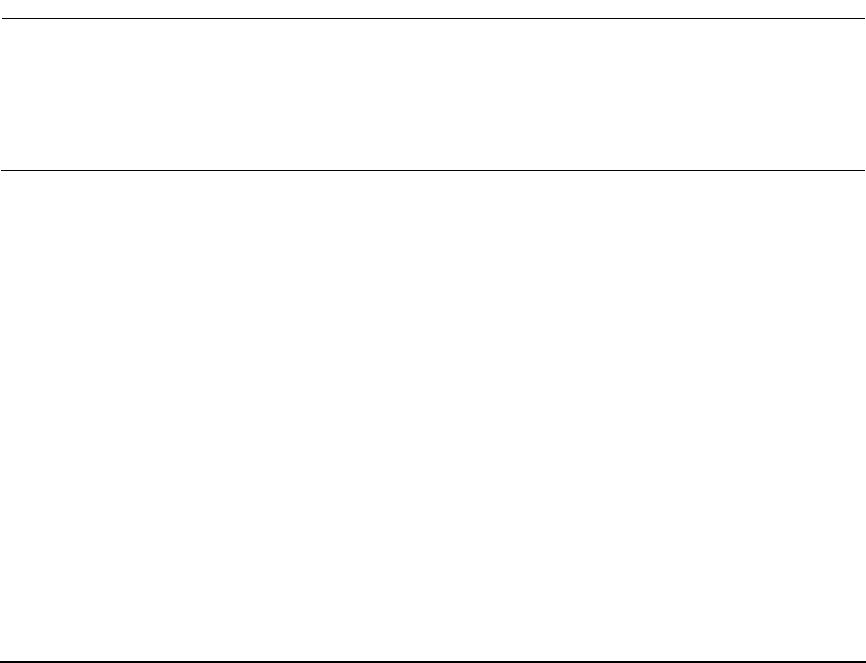
Serviceguard Configuration for Oracle RAC
Creating a Storage Infrastructure with LVM
Chapter 2 47
Exporting the Logical Volume Infrastructure
Before the Oracle volume groups can be shared, their configuration data
must be exported to other nodes in the cluster. This is done either in
Serviceguard Manager or by using HP-UX commands, as shown in the
following sections.
Exporting with Serviceguard Manager
In Serviceguard Manager, choose Disks and File Systems, then choose
Volume Groups. Open the Actions menu and choose Distribute.
Follow the prompts in the dialog box to select the volume group that is to
be distributed to one or more additional nodes. Enter the name of each
node that is to receive the volume group and select Add. When the list is
complete, press OK. Serviceguard Manager automatically configures the
volume group for use on the other nodes.
NOTE In distributing the volume group, Serviceguard Manager does not import
PV links on other nodes. Therefore, to complete the distribution, you use
the vgextend command on all nodes to add the alternate PV links to the
volume group you have distributed. Use the vgdisplay command to
verify the existence of the correct groups of PV links on all nodes.
Exporting with LVM Commands
Use the following commands to set up the same volume group on another
cluster node. In this example, the commands set up a new volume group
on a system known as ftsys10. This volume group holds the same
physical volume that was created on a configuration node known as
ftsys9.
To set up the volume group on ftsys10 (and other nodes), use the
following steps:
1. On ftsys9, copy the mapping of the volume group to a specified file.
# vgexport -s -p -m /tmp/vg_ops.map /dev/vg_ops
2. Still on ftsys9, copy the map file to ftsys10 (and to additional
nodes as necessary.)
# rcp /tmp/vg_ops.map ftsys10:/tmp/vg_ops.map