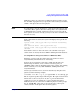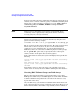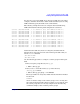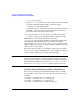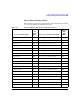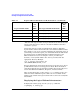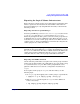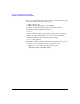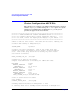Using Serviceguard Extension for RAC, 2nd Edition, February 2005 Update
Table Of Contents
- Using Serviceguard Extension for RAC
- 1 Introduction to Serviceguard Extension for RAC
- 2 Serviceguard Configuration for Oracle RAC
- Planning Database Storage
- Installing Serviceguard Extension for RAC
- Configuration File Parameters
- Creating a Storage Infrastructure with LVM
- Building Volume Groups for RAC on Mirrored Disks
- Building Mirrored Logical Volumes for RAC with LVM Commands
- Creating RAC Volume Groups on Disk Arrays
- Creating Logical Volumes for RAC on Disk Arrays
- Oracle Demo Database Files
- Displaying the Logical Volume Infrastructure
- Exporting the Logical Volume Infrastructure
- Installing Oracle Real Application Clusters
- Cluster Configuration ASCII File
- Creating a Storage Infrastructure with CVM
- Initializing the VERITAS Volume Manager
- Preparing the Cluster for Use with CVM
- Starting the Cluster and Identifying the Master Node
- Converting Disks from LVM to CVM
- Initializing Disks for CVM
- Creating Disk Groups for RAC
- Creating Volumes
- Oracle Demo Database Files
- Adding Disk Groups to the Cluster Configuration
- Using Packages to Configure Startup and Shutdown of RAC Instances
- Starting Oracle Instances
- Creating Packages to Launch Oracle RAC Instances
- Configuring Packages that Access the Oracle RAC Database
- running cluster:adding or removing packages
- Writing the Package Control Script
- Using Serviceguard Manager to Write the Package Control Script
- Using Commands to Write the Package Control Script
- Customizing the Package Control Script
- Optimizing for Large Numbers of Storage Units
- Customizing the Control Script for RAC Instances
- Configuring an Oracle RAC Instance Package
- Using Serviceguard Manager to a Configure Oracle RAC Instance Package
- Enabling DB Provider Monitoring
- 3 Maintenance and Troubleshooting
- Reviewing Cluster and Package States with the
- Managing the Shared Storage
- Removing ServiceGuard Extension for RAC from a System
- Monitoring Hardware
- Adding Disk Hardware
- Replacing Disks
- Replacement of I/O Cards
- Replacement of LAN Cards
- Monitoring RAC Instances
- A Blank Planning Worksheets
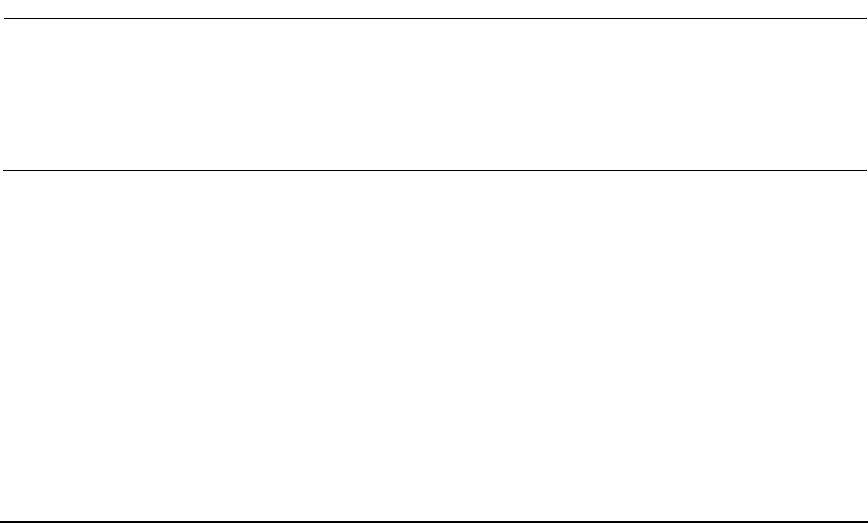
Serviceguard Configuration for Oracle RAC
Creating a Storage Infrastructure with LVM
Chapter 244
# ls -l /dev/*/group
3. Use the pvcreate command on one of the device files associated with
the LUN to define the LUN to LVM as a physical volume.
# pvcreate -f /dev/rdsk/c0t15d0
It is only necessary to do this with one of the device file names for the
LUN. The -f option is only necessary if the physical volume was
previously used in some other volume group.
4. Use the following to create the volume group with the two links:
# vgcreate /dev/vg_ops /dev/dsk/c0t15d0 /dev/dsk/c1t3d0
LVM will now recognize the I/O channel represented by
/dev/dsk/c0t15d0 as the primary link to the disk; if the primary link
fails, LVM will automatically switch to the alternate I/O channel
represented by /dev/dsk/c1t3d0. Use the vgextend command to add
additional disks to the volume group, specifying the appropriate physical
volume name for each PV link.
Repeat the entire procedure for each distinct volume group you wish to
create. For ease of system administration, you may wish to use different
volume groups to separate logs from data and control files.
NOTE The default maximum number of volume groups in HP-UX is 10. If you
intend to create enough new volume groups that the total exceeds ten,
you must increase the maxvgs system parameter and then re-build the
HP-UX kernel. Use SAM and select the Kernel Configuration area,
then choose Configurable Parameters. Maxvgs appears on the list.
Creating Logical Volumes for RAC on Disk Arrays
After you create volume groups and add PV links to them, you define
logical volumes for data, logs, and control files. The following are some
examples:
# lvcreate -n ops1log1.log -L 4 /dev/vg_ops
# lvcreate -n opsctl1.ctl -L 4 /dev/vg_ops
# lvcreate -n system.dbf -L 28 /dev/vg_ops
# lvcreate -n opsdata1.dbf -L 1000 /dev/vg_ops