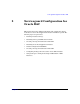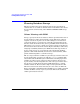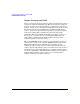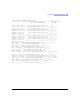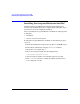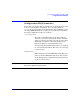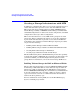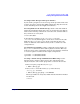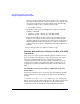Using Serviceguard Extension for RAC, 2nd Edition, February 2005 Update
Table Of Contents
- Using Serviceguard Extension for RAC
- 1 Introduction to Serviceguard Extension for RAC
- 2 Serviceguard Configuration for Oracle RAC
- Planning Database Storage
- Installing Serviceguard Extension for RAC
- Configuration File Parameters
- Creating a Storage Infrastructure with LVM
- Building Volume Groups for RAC on Mirrored Disks
- Building Mirrored Logical Volumes for RAC with LVM Commands
- Creating RAC Volume Groups on Disk Arrays
- Creating Logical Volumes for RAC on Disk Arrays
- Oracle Demo Database Files
- Displaying the Logical Volume Infrastructure
- Exporting the Logical Volume Infrastructure
- Installing Oracle Real Application Clusters
- Cluster Configuration ASCII File
- Creating a Storage Infrastructure with CVM
- Initializing the VERITAS Volume Manager
- Preparing the Cluster for Use with CVM
- Starting the Cluster and Identifying the Master Node
- Converting Disks from LVM to CVM
- Initializing Disks for CVM
- Creating Disk Groups for RAC
- Creating Volumes
- Oracle Demo Database Files
- Adding Disk Groups to the Cluster Configuration
- Using Packages to Configure Startup and Shutdown of RAC Instances
- Starting Oracle Instances
- Creating Packages to Launch Oracle RAC Instances
- Configuring Packages that Access the Oracle RAC Database
- running cluster:adding or removing packages
- Writing the Package Control Script
- Using Serviceguard Manager to Write the Package Control Script
- Using Commands to Write the Package Control Script
- Customizing the Package Control Script
- Optimizing for Large Numbers of Storage Units
- Customizing the Control Script for RAC Instances
- Configuring an Oracle RAC Instance Package
- Using Serviceguard Manager to a Configure Oracle RAC Instance Package
- Enabling DB Provider Monitoring
- 3 Maintenance and Troubleshooting
- Reviewing Cluster and Package States with the
- Managing the Shared Storage
- Removing ServiceGuard Extension for RAC from a System
- Monitoring Hardware
- Adding Disk Hardware
- Replacing Disks
- Replacement of I/O Cards
- Replacement of LAN Cards
- Monitoring RAC Instances
- A Blank Planning Worksheets

Serviceguard Configuration for Oracle RAC
Creating a Storage Infrastructure with LVM
Chapter 2 39
Creating Volume Groups and Logical Volumes
If your volume groups have not been set up, use the procedure in the next
sections. If you have already done LVM configuration, skip ahead to the
section “Installing Oracle Real Application Clusters.”
Selecting Disks for the Volume Group Obtain a list of the disks on
both nodes and identify which device files are used for the same disk on
both. Use the following command on each node to list available disks as
they are known to each system:
# lssf /dev/dsk/*
In the following examples, we use /dev/rdsk/c1t2d0 and
/dev/rdsk/c0t2d0, which happen to be the device names for the same
disks on both ftsys9 and ftsys10. In the event that the device file
names are different on the different nodes, make a careful note of the
correspondences.
Creating Physical Volumes On the configuration node (ftsys9), use
the pvcreate command to define disks as physical volumes. This only
needs to be done on the configuration node. Use the following commands
to create two physical volumes for the sample configuration:
# pvcreate -f /dev/rdsk/c1t2d0
# pvcreate -f /dev/rdsk/c0t2d0
Creating a Volume Group with PVG-Strict Mirroring Use the
following steps to build a volume group on the configuration node
(ftsys9). Later, the same volume group will be created on other nodes.
1. First, set up the group directory for vgops:
# mkdir /dev/vg_ops
2. Next, create a control file named group in the directory
/dev/vg_ops, as follows:
# mknod /dev/vg_ops/group c 64 0xhh0000
The major number is always 64, and the hexadecimal minor number
has the form
0xhh0000