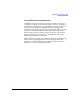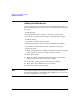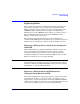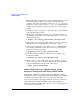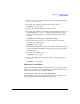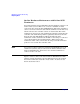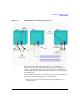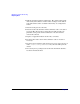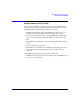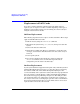Using Serviceguard Extension for RAC, 2nd Edition, February 2005 Update
Table Of Contents
- Using Serviceguard Extension for RAC
- 1 Introduction to Serviceguard Extension for RAC
- 2 Serviceguard Configuration for Oracle RAC
- Planning Database Storage
- Installing Serviceguard Extension for RAC
- Configuration File Parameters
- Creating a Storage Infrastructure with LVM
- Building Volume Groups for RAC on Mirrored Disks
- Building Mirrored Logical Volumes for RAC with LVM Commands
- Creating RAC Volume Groups on Disk Arrays
- Creating Logical Volumes for RAC on Disk Arrays
- Oracle Demo Database Files
- Displaying the Logical Volume Infrastructure
- Exporting the Logical Volume Infrastructure
- Installing Oracle Real Application Clusters
- Cluster Configuration ASCII File
- Creating a Storage Infrastructure with CVM
- Initializing the VERITAS Volume Manager
- Preparing the Cluster for Use with CVM
- Starting the Cluster and Identifying the Master Node
- Converting Disks from LVM to CVM
- Initializing Disks for CVM
- Creating Disk Groups for RAC
- Creating Volumes
- Oracle Demo Database Files
- Adding Disk Groups to the Cluster Configuration
- Using Packages to Configure Startup and Shutdown of RAC Instances
- Starting Oracle Instances
- Creating Packages to Launch Oracle RAC Instances
- Configuring Packages that Access the Oracle RAC Database
- running cluster:adding or removing packages
- Writing the Package Control Script
- Using Serviceguard Manager to Write the Package Control Script
- Using Commands to Write the Package Control Script
- Customizing the Package Control Script
- Optimizing for Large Numbers of Storage Units
- Customizing the Control Script for RAC Instances
- Configuring an Oracle RAC Instance Package
- Using Serviceguard Manager to a Configure Oracle RAC Instance Package
- Enabling DB Provider Monitoring
- 3 Maintenance and Troubleshooting
- Reviewing Cluster and Package States with the
- Managing the Shared Storage
- Removing ServiceGuard Extension for RAC from a System
- Monitoring Hardware
- Adding Disk Hardware
- Replacing Disks
- Replacement of I/O Cards
- Replacement of LAN Cards
- Monitoring RAC Instances
- A Blank Planning Worksheets
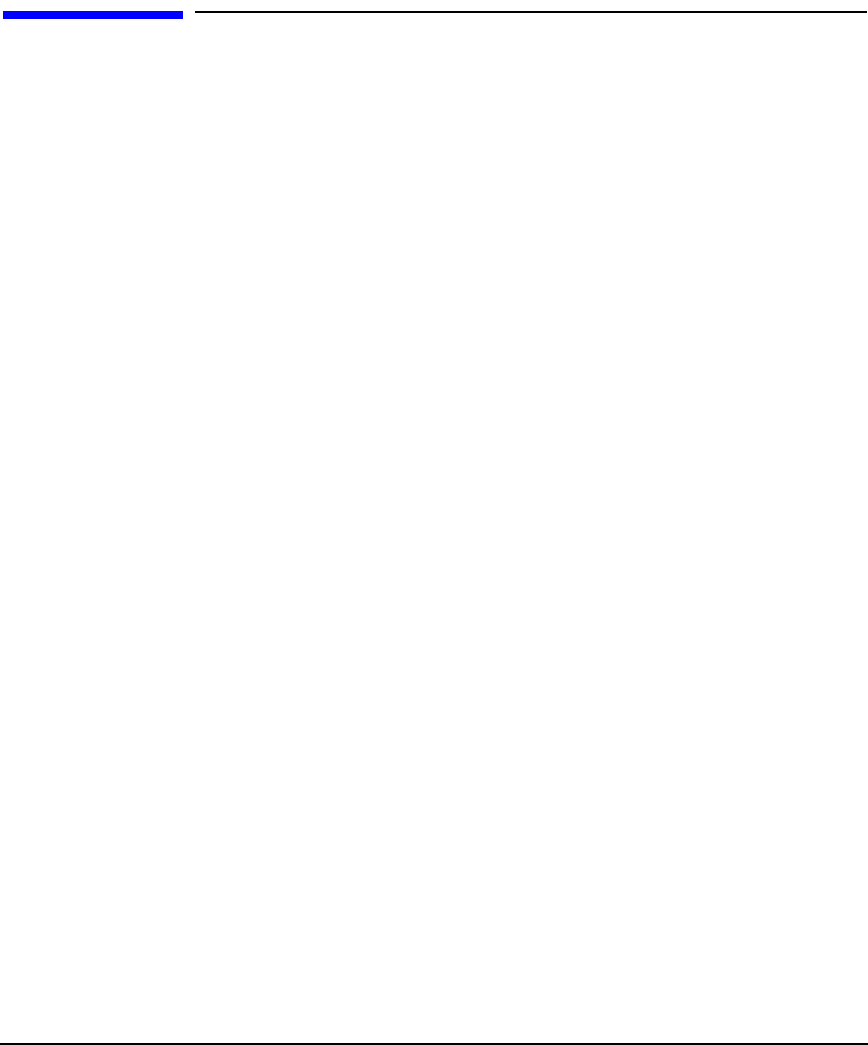
Maintenance and Troubleshooting
Replacement of LAN Cards
Chapter 3100
Replacement of LAN Cards
If you have a LAN card failure, which requires the LAN card to be
replaced, you can replace it on-line or off-line depending on the type of
hardware and operating system you are running. It is not necessary to
bring the cluster down to do this.
Off-Line Replacement
The following steps show how to replace a LAN card off-line. These steps
apply to both HP-UX 11.0 and 11i:
1. Halt the node by using the cmhaltnode command.
2. Shut down the system using /etc/shutdown, then power down the
system.
3. Remove the defective LAN card.
4. Install the new LAN card. The new card must be exactly the same
card type, and it must be installed in the same slot as the card you
removed.
5. Power up the system.
6. If necessary, add the node back into the cluster by using the
cmrunnode command. (You can omit this step if the node is
configured to join the cluster automatically.)
On-Line Replacement
If your system hardware supports hotswap I/O cards, and if the system is
running HP-UX 11i (B.11.11 or later), you have the option of replacing
the defective LAN card on-line. This will significantly improve the
overall availability of the system. To do this, follow the steps provided in
the section “How to On-line Replace (OLR) a PCI Card Using SAM” in
the document Configuring HP-UX for Peripherals. The OLR procedure
also requires that the new card must be exactly the same card type as
the card you removed to avoid improper operation of the network driver.
Serviceguard will automatically recover the LAN card once it has been
replaced and reconnected to the network.