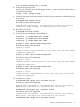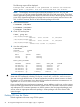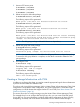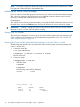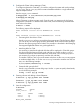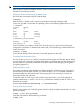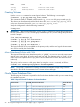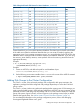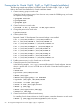Using Serviceguard Extension for RAC, 10th Edition, April 2013
WARNING! The above file should never be edited.
After the above command completes, start the cluster and create disk groups for shared use as
described in the following sections.
Starting the Cluster and Identifying the Master Node
Run the cluster to activate the special CVM package:
# cmruncl
After the cluster is started, it will run with a special system multi-node package named
VxVM-CVM-pkg that is on all nodes. This package is shown in the following output of the cmviewcl
-v command:
CLUSTER STATUS
bowls up
NODE STATUS STATE
spare up running
split up running
strike up running
SYSTEM_MULTI_NODE_PACKAGES:
PACKAGE STATUS STATE
VxVM-CVM-pkg up running
When CVM starts up, it selects a master node. From this node, you must issue the disk group
configuration commands. To determine the master node, issue the following command from each
node in the cluster:
# vxdctl -c mode
One node will identify itself as the master. Create disk groups from this node.
Converting Disks from LVM to CVM
You can use the vxvmconvert utility to convert LVM volume groups into CVM disk groups. Before
you can do this, the volume group must be deactivated—any package that uses the volume group
must be halted. This procedure is described in the latest edition of the Managing Serviceguard
user guide, Appendix G.
Initializing Disks for CVM
You need to initialize the physical disks that will be employed in CVM disk groups. If a physical
disk has been previously used with LVM, you should use the pvremove command to delete the
LVM header data from all the disks in the volume group (this is not necessary if you have not
previously used the disk with LVM).
To initialize a disk for CVM, log on to the master node, then use the vxdiskadm program to
initialize multiple disks, or use the vxdisksetup command to initialize one disk at a time, as in
the following example:
# /usr/lib/vxvm/bin/vxdisksetup -i /dev/dsk/c0t3d2
Creating Disk Groups for RAC
Use the vxdg command to create disk groups. Use the -s option to specify shared mode, as in the
following example:
# vxdg -s init ops_dg c0t3d2
Verify the configuration with the following command:
# vxdg list
Creating a Storage Infrastructure with CVM 57