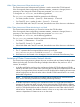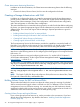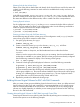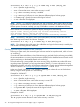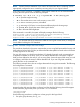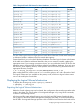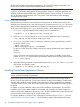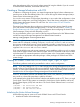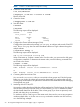Using Serviceguard Extension for RAC, 10th Edition, April 2013
either the pathnames of the raw logical volumes instead of using the defaults. If you do not wish
to install the demo database, select install software only.
Creating a Storage Infrastructure with CFS
In addition to configuring the cluster, you create the appropriate logical volume infrastructure to
provide access to data from different nodes. This is done with Logical Volume Manager (LVM) or
Veritas Cluster Volume Manager (CVM).
You can also use a mixture of volume types, depending on your needs. LVM configuration is done
before cluster configuration, and CVM configuration is done after cluster configuration. (Note for
HP-UX releases that support Veritas CFS and CVM. See “About Veritas CFS and CVM from
Symantec” (page 16))
This section has information about configuring a cluster that uses the Veritas cluster file system
(CFS) with Veritas Cluster Volume Manager (CVM) 5.x or later. The next section (“Creating a
Storage Infrastructure with CVM” (page 53)) has information about configuring the Veritas Cluster
Volume Manager (CVM) with other filesystems, not CFS.
For more information, refer to your version of the Serviceguard Extension for RAC Release Notes
and HP Serviceguard Storage Management Suite Release Notes located at
www.hp.com/go/hpux-serviceguard-docs.
CAUTION: Once you create the disk group and mount point packages, you must administer the
cluster with CFS commands, including cfsdgadm, cfsmntadm, cfsmount, and cfsumount.
You must not use the HP-UX mount or umount command to provide or remove access to a shared
file system in a CFS environment. Using these HP-UX commands under these circumstances is not
supported. Use cfsmount and cfsumount instead.
If you use the HP-UX mount and umount commands, serious problems could occur, such as writing
to the local file system instead of the cluster file system. Non-CFS commands could cause conflicts
with subsequent CFS command operations on the file system or the Serviceguard packages, and
will not create an appropriate multi-node package—cluster packages will not be aware of file
system changes.
Creating an SGeRAC Cluster with CFS for Oracle 10gR2, 11gR1, or 11gR2
The following software needs to be pre-installed in order to use this configuration.
NOTE: If you are installing CFS 5.0.1 or later with either the Storage Management Suite (SMS)
bundle or Mission Critical Operating Environment (MCOE), High Availability Operating Environment
(HAOE), or Data Center Operating Environment (DCOE), use the appropriate product number as
described in the HP Serviceguard Storage Management Suite Release Notes.
With CFS, the database software and database files (control, redo, data files), and archive logs
may reside on a cluster file system that is visible by all nodes.
In the example below, both the Oracle RAC software and datafiles reside on CFS. There is a single
Oracle home. Three CFS file systems are created for Oracle home, Oracle datafiles, and for the
Oracle Cluster Registry (OCR) and vote device. The Oracle Cluster Software home is on a local
file system.
/cfs/mnt1 – for Oracle Base and Home
/cfs/mnt2 – for Oracle datafiles
/cfs/mnt3 - for OCR and Vote device
Initializing the Veritas Volume Manager
Use the following steps to create a two node SGeRAC cluster with CFS and Oracle:
1. Initialize the Veritas Volume Manager.
Creating a Storage Infrastructure with CFS 49