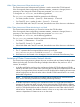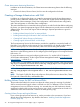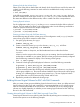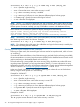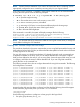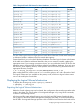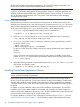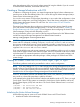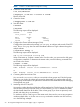Using Serviceguard Extension for RAC, 10th Edition, April 2013
all disk and file system (LVM) related configurations. For CVM/CFS related configurations, the
fsweb tool launches the Veritas Enterprise Administrator (VEA) tool.
NOTE: Serviceguard Manager is the graphical user interface for Serviceguard. It is available as
a “plug-in” to the System Management Homepage (SMH). SMH is a web-based graphical user
interface (GUI) that replaces SAM as the system administration GUI as of HP-UX 11i v3 (but, you
can run the SAM terminal interface). See “Using SAM” in the latest edition of the Managing
Serviceguard user’s guide.
Exporting with LVM Commands
Use the following commands to set up the same volume group on another cluster node. In this
example, the commands set up a new volume group on a system known as ftsys10. This volume
group holds the same physical volume that was created on a configuration node known as ftsys9.
To set up the volume group on ftsys10 (and other nodes), use the following steps:
1. On ftsys9, copy the mapping of the volume group to a specified file.
# vgexport -s -p -m /tmp/vg_rac.map /dev/vg_rac
2. Still on ftsys9, copy the map file to ftsys10 (and to additional nodes as necessary.)
# rcp /tmp/vg_rac.map ftsys10:/tmp/vg_rac.map
3. On ftsys10 (and other nodes, as necessary), create the volume group directory and the
control file named group.
# mkdir /dev/vg_rac
# mknod /dev/vg_rac/group c 64 0xhh0000
For the group file, the major number is always 64, and the hexadecimal minor number has
the form
0xhh0000
where hh must be unique to the volume group you are creating. If possible, use the same
number as on ftsys9. Use the following command to display a list of existing volume groups:
# ls -l /dev/*/group
4. Import the volume group data using the map file from node ftsys9. On node ftsys10 (and
other nodes, as necessary), enter:
# vgimport -s -m /tmp/vg_rac.map /dev/vg_rac
Installing Oracle Real Application Clusters
NOTE: Some versions of Oracle RAC requires installation of additional software. Refer to your
version of Oracle for specific requirements.
Before installing the Oracle Real Application Cluster software, make sure the storage cluster is
running. Login as the oracle user on one node and then use the Oracle installer to install Oracle
software and to build the correct Oracle runtime executables. When executables are installed to
a local file system on each node, the Oracle installer copies the executables to the other nodes in
the cluster.
For details on Oracle installation, refer to the Oracle installation documentation. As part of this
installation, the Oracle installer installs the executables and optionally, the Oracle installer can
build an Oracle demo database on the primary node. The demo database files can be the character
(raw) device files names for the logical volumes create earlier.
For a demo database on SLVM or CVM, create logical volumes as shown in Table 1: “Required
Oracle File Names for Demo Database ”. As the installer prompts for the database file names,
48 Serviceguard Configuration for Oracle 10gR2, 11gR1, or 11gR2 RAC