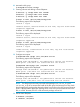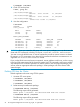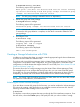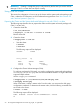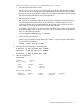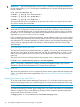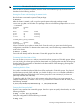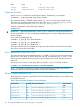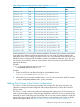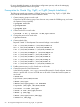Using Serviceguard Extension for RAC, 10th Edition, April 2011
IMPORTANT: Creating a rootdg disk group is only necessary the first time you use the Volume
Manager. CVM 5.x or later does not require a rootdg.
Using CVM 5.x or later
This section has information on how to set up the cluster and the system multi-node package with
CVM—without the CFS filesystem, on HP-UX releases that support them. See “About Veritas CFS
and CVM from Symantec” (page 16).
Preparing the Cluster and the System Multi-node Package for use with CVM 5.x or later
The following steps describe how to prepare the cluster and the system multi-node package with
CVM 5.x or later only.
1. Create the cluster file.
# cd /etc/cmcluster
# cmquerycl -C clm.asc -n ever3a -n ever3b
Edit the cluster file.
2. Create the cluster.
# cmapplyconf -C clm.asc
• Start the cluster.
# cmruncl
# cmviewcl
The following output will be displayed:
CLUSTER STATUS
ever3_cluster up
NODE STATUS STATE
ever3a up running
ever3b up running
3. Configure the Cluster Volume Manager (CVM).
To configure and start the CVM stack, you need to configure the system multi-node package,
SG-CFS-pkg. The SG-CFS-pkg does not restrict heartbeat subnets to a single subnet and
supports multiple subnets.
Use the cmapplyconf command:
# cmapplyconf -P /etc/cmcluster/cfs/SG-CFS-pkg.conf
# cmrunpkg SG-CFS-pkg
When CVM starts, it selects a master node. From this node, you must issue the disk group
configuration commands. To determine the master node, issue the following command from
each node in the cluster:
# vxdctl -c mode
The following output will be displayed:
mode: enabled: cluster active SLAVEmaster: ever3b
or
54 Serviceguard Configuration for Oracle 10g, 11gR1, or 11gR2 RAC