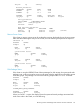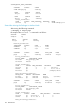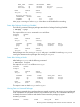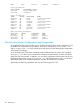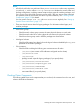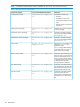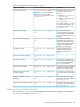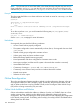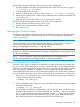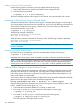Using Serviceguard Extension for RAC, 10th Edition, April 2011
Making a Volume Group Unshareable
Use the following steps to unmark a previously marked shared volume group:
1. Remove the volume group name from the ASCII cluster configuration file.
2. Enter the following command:
# vgchange -S n -c n /dev/volumegroup
The above example marks the volume group as non-shared, and not associated with a cluster.
Activating an LVM Volume Group in Shared Mode
Activation and deactivation of shared volume groups is normally done through a control script. If
you need to perform activation from the command line, you can issue the following command from
each node to activate the volume group in shared mode. (The node where you first enter the
command becomes the server node.)
# vgchange -a s -p /dev/vg_rac
The following message is displayed:
Activated volume group in shared mode.
This node is the Server.
When the same command is entered on the second node, the following message is displayed:
Activated volume group in shared mode.
This node is a Client.
NOTE: Do not share volume groups that are not part of the RAC configuration unless shared
access is controlled.
Deactivating a Shared Volume Group
Issue the following command from each node to deactivate the shared volume group:
# vgchange -a n /dev/vg_rac
Remember that volume groups remain shareable even when nodes enter and leave the cluster.
NOTE: If you wish to change the capacity of a volume group at a later time, you must deactivate
and unshare the volume group first. If you add disks, you must specify the appropriate physical
volume group name and make sure the /etc/lvmpvg file is correctly updated on both nodes.
Making Offline Changes to Shared Volume Groups
You may need to change the volume group configuration of RAC shared logical volumes to add
capacity to the data files or to add log files. No configuration changes are allowed on shared
LVM volume groups while they are activated. The volume group must be deactivated first on all
nodes, and marked as non-shareable.
To learn more about an additional method, Single Node Online volume Re-Configuration (SNOR),
please see the white paper SLVM Online Volume Re-configuration at
www.hp.com/go/hpux-core-docs —> HP-UX 11i v3 —> White papers.
Use the following procedure (examples assume the volume group is being shared by node 1 and
node 2, and they use the volume group vg_rac):
1. Ensure that the Oracle RAC database is not active on either node.
2. From node 2, use the vgchange command to deactivate the volume group:
# vgchange -a n /dev/vg_rac
3. From node 2, use the vgexport command to export the volume group:
# vgexport -m /tmp/vg_rac.map.old /dev/vg_rac
This dissociates the volume group from node 2.
130 Maintenance