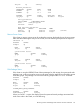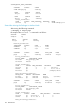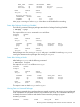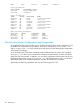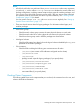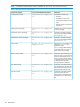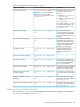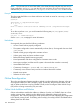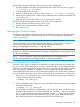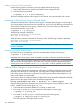Using Serviceguard Extension for RAC, 10th Edition, April 2011
Use the following steps for adding a node using online node reconfiguration.
1. Export the mapfile for the volume groups that needs to be visible in the new node ( vgexport
-s -m mapfile -p <sharedvg>).
2. Copy the mapfile to the new node.
3. Import the volume groups into the new node (vgimport -s -m mapfile <sharedvg>).
4. Add node to the cluster online—edit the cluster configuration file to add the node details and
run cmapplyconf.
5. Make the new node join the cluster (cmrunnode) and run the services.
Use the following steps for deleting a node using online node reconfiguration:
1. Halt the node in the cluster by running cmhaltnode.
2. Edit the cluster configuration file to delete a node(s).
3. Run cmapplyconf.
Managing the Shared Storage
The following describes the confirmation process for Single Node Online volume Re-Configuration,
in addition to procedures for configuring LVM version 1.0. There are differences between LVM
version 1 and version 2.
NOTE: When using LVM, the volume groups are supported with Serviceguard.
For more information on using and configuring LVM version 2.x, see the HP-UX 11i Version 3:
HP-UX System Administrator's Guide: Logical Volume Management located at
www.hp.com/go/hpux-core-docs —> HP-UX 11iv3.
For LVM version 2 compatibility requirements, see the Serviceguard/SGeRAC/SMS/Serviceguard
Mgr Plug-in Compatibility and Feature Matrix at www.hp.com/go/hpux-serviceguard-docs
—> HP Serviceguard.
NOTE: For more information, see the Serviceguard Version A.11.20 Release Notes at
www.hp.com/go/hpux-serviceguard-docs —> HP Serviceguard.
Making LVM Volume Groups Shareable
Normally, volume groups are marked to be activated in “shared” mode when they are listed with
the OPS_VOLUME_GROUP parameter in the cluster configuration file or in Serviceguard Manager
that occurs when the configuration is applied. However, in some cases you may want to manually
make a volume group sharable. For example, if you wish to add a new shared volume group
without shutting down the cluster, you can use the manual method to do it online. When convenient,
it's a good practice to bring down the cluster and reconfigure it to include the new volume group.
1. Use the vgchange command on each node to ensure that the volume group to be shared is
currently inactive on all nodes. Example:
# vgchange -a n /dev/vg_rac
2. On the configuration node, use the vgchange command to make the volume group shareable
by members of the cluster:
# vgchange -S y -c y /dev/vg_rac
This command is issued from the configuration node only, and the cluster must be running on
all nodes for the command to succeed. Note that both the -S and the -c options are specified.
The -S y option makes the volume group shareable, and the -c y option causes the cluster
ID to be written out to all the disks in the volume group. This command specifies the cluster
that a node must be a part of to obtain shared access to the volume group.
Managing the Shared Storage 129