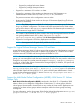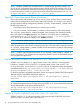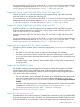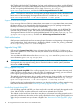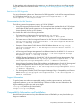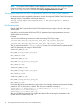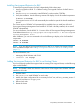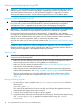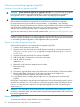Serviceguard Extension for RAC Version A.11.20 Release Notes, April 2011
Table Of Contents
- Serviceguard Extension for RAC Version A.11.20 Release Notes
- Contents
- 1 Serviceguard Extension for RAC Version A.11.20 Release Notes
- Announcements
- What’s in this Version
- Support for Logical Volume Manager Version 2.0 and later
- Support for Multi-Node Online Configuration (MORE)—LVM Version 2.1 Volume Groups Only
- Support for Cluster Interconnect Subnet Monitoring
- Support for Veritas CFS and CVM Versions 5.0, 5.0.1 and 5.1 SP1
- Support for Oracle 10gR2 RAC with SLVM, ASM, CFS, and CVM
- Support for Oracle 11gR1 RAC with SLVM, ASM, CFS, and CVM
- Support for Oracle 11gR2 RAC with SLVM, ASM, and CFS
- Support for Serviceguard A.11.20 Cluster Verification
- Support for the SGeRAC Toolkit
- GMS authorization
- Upgrade Using DRD
- Documentation for this Version
- Support Information
- Compatibility Information and Installation
- Serviceguard Extension for RAC Compatibility with HP-UX and Oracle Releases
- Port Requirements
- Installing Serviceguard Extension for RAC
- Adding Serviceguard Extension for RAC to an Existing Cluster
- Performing a Rolling Upgrade Using DRD
- Performing a Non-Rolling Upgrade Using DRD
- Removing SGeRAC
- Removing Serviceguard Extension for RAC without Removing Serviceguard
- Troubleshooting Tips
- Patches and Fixes in this Version
- Known Problems
- Types of Releases and Patches
- Software Availability in Native Languages
4. Upgrade the clone disk to the new SGeRAC release.
5. Halt Oracle (RAC, Clusterware) on the node.
6. Halt the node. You can do this in Serviceguard Manager, or use the cmhaltnode (1m)
command. This will cause the node’s packages to start up on an adoptive node.
7. Reboot the node from the updated clone root disk.
8. Edit the /etc/rc.config.d/cmcluster file to include the following line:
AUTOSTART_CMCLD = 1
9. Restart the cluster on the upgraded node, using Serviceguard Manager or cmrunnode (1m).
10. Restart Oracle (RAC, Clusterware) on the upgraded node.
11. Move the packages back to the upgraded node.
12. Verify that the applications are functioning properly.
• If the applications do not function properly and this is not the last node to be upgraded,
you can revert to the previous release on this node. This is called hot recovery, and it will
allow you to keep the node up and running in the cluster while you upgrade the other
nodes. You will still need to investigate and solve the problems on this node before the
cluster upgrade can complete. If you decide to perform a hot recovery, proceed as follows:
1. Halt the packages and restart them on another node.
2. Halt the node.
3. Reboot the node from the original root disk (contains the pre-upgrade versions of
HP-UX and Serviceguard).
4. Restart the cluster on the node, using Serviceguard Manager or cmrunnode (1m).
• If the applications do not function properly and this is the last node to be upgraded, you
cannot revert to the previous release on just this node. You must either solve the problems
with this release on this node, or revert the entire cluster to the previous release by halting
the cluster (cmhaltcl), rebooting each node from its original (pre-upgrade) root disk,
and restarting the cluster (cmruncl).
• If the applications are functioning properly, continue with the next step.
13. Repeat the above steps for each node in the cluster.
If the cluster fails before the rolling upgrade is complete (because of a catastrophic power failure,
for example), you can restart the cluster by running cmruncl (1m) on a node which has been
upgraded to the latest version of the software.
Compatibility Information and Installation 19