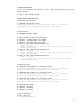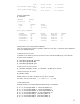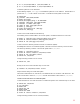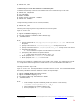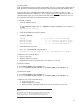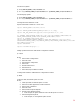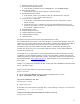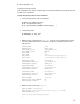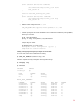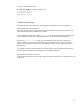Sample Configurations with SGeRAC and Oracle RAC 10gR2, March 2009
34
# chmod 775 /cfs
Create directory for Oracle demo database on Cluster File System
Create the CFS directory to store Oracle database files. Run commands only on one node.
# chmod 775 /cfs/mnt2
# cd /cfs/mnt2
# mkdir oradata
# chown oracle:oinstall oradata
# chmod 775 oradata
Change directory permission on each node (if needed).
# chmod 775 /cfs
Installing and configuring Oracle 10g Clusterware on local file system
Login as “oracle” user.
$ export DISPLAY=<display>:0.0
$ cd <10g Cluster Software disk directory>
$ ./runInstaller
Note:
1. Specify CRS HOME as /mnt/app/crs/oracle/product/10.2.0/crs. This is a local
file system.
2. Specify OCR Location as /cfs/mnt3/OCR/ocr_file if using CFS for OCR.
3. Specify Vote Disk Location as /cfs/mnt3/VOTE/vote_file if using CFS for vote device.
4. Supply the VIP addresses
a. Oracle clusterware requires one VIP address for each node.
5. Specify the public network and private network.
a. In this sample, the private network is 192.1.1.0.
6. When prompted, run orainstRoot.sh on each node.
7. When prompted, run root.sh on each node.
When Oracle Clusterware is installed, the Oracle cluster is also created. For configuring Oracle VIP
in a configuration with Serviceguard Local LAN failover, see Oracle MetaLink Note:296874.1.
5
Installing Oracle RAC 10g on CFS
Login as “oracle” user. This step installs the Oracle RAC binaries on CFS. It is recommended that the
RAC binary installation and demo database create to be separate steps.
$ export ORACLE_BASE=/cfs/mnt1/oracle
$ export DISPLAY=<display>:0.0
$ cd <Oracle RAC 10g installation disk>
$ ./runInstaller
Note:
1. In this example, the path to ORACLE_HOME is located on a CFS directory.
/cfs/mnt1/oracle/product/10.2.0/db_1.
2. Select installation for database software only.
3. When prompted, run root.sh on each node.
5
Doc ID: Note:296871.1 Configuring the HP-UX Operating System for the Oracle 10g VIP at https://metalink.oracle.com/ (Oracle MetaLink
account required).