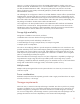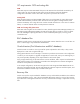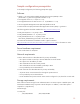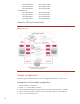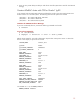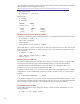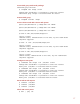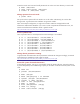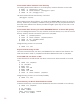Sample Configuration with HP Serviceguard Extension for RAG and Oracle Real Application Clusters 11g release 2 using Cluster File System
20
Create Oracle Cluster Software home directory
For installing Oracle Cluster Software on a local file system, create the directories on each node.
# mkdir –p /u01/app/11.2.0/crs
# chown –R oracle:oinstall /u01/app/11.2.0/crs
# chmod -R 775 /u01/app/11.2.0
The Oracle Cluster Software home directory is as follows:
/u01/app/11.2.0/crs/
When installing Oracle Cluster Software, you should set the ORACLE_HOME environment to specify this
directory. Please note, at installation, and before running the
root.sh script, the parent directories of
the Oracle Cluster Software home directory should be changed to permit only the
root user to write
to those directories.
Create Oracle base directory (for Oracle RAC DBMS binaries on Cluster File System)
If you are installing RAC binaries on a CFS, create the oracle base directory once, since this is a CFS
directory visible by all nodes. The CFS file system used is
/cfs/mnt1.
# mkdir –p /cfs/mnt1/oracle
# chown –R oracle:oinstall /cfs/mnt1/oracle
# chmod –R 775 /cfs/mnt1/oracle
# chmod 775 /cfs/mnt1
Change directory permission on each node.
# chmod 775 /cfs
Prepare shared storage on CFS
This section assumes the OCR, vote device, and database files are created on CFS directories. The
OCR and vote device reside on
/cfs/mnt3 and the demo database files reside on /cfs/mnt2.
Create OCR and vote device on CFS
Create directories for the OCR and the vote device on the CFS. Run these commands on one node
only.
# chmod 755 /cfs/mnt3
# cd /cfs/mnt3
# mkdir OCR
# chmod 755 OCR
# mkdir VOTE
# chmod 755 VOTE
# chown –R oracle:oinstall /cfs/mnt3
Change directory permission on each node (if needed).
# chmod 775 /cfs
Create directory for Oracle demo database on CFS
Create the CFS directory to store the Oracle database files. Run these commands on one node only.
# chmod 775 /cfs/mnt2
# cd /cfs/mnt2
# mkdir oradata
chown oracle:oinstall oradata
# chmod 775 oradata