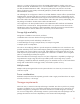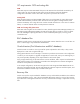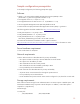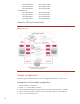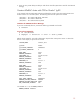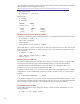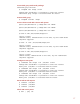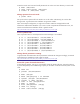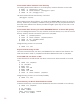Sample Configuration with HP Serviceguard Extension for RAG and Oracle Real Application Clusters 11g release 2 using Cluster File System
16
This value might be adjusted to a lower value for faster cluster reformation after careful consideration
of the guidelines in the Serviceguard user guide:
http://bizsupport2.austin.hp.com/bc/docs/support/SupportManual/c02437444/c02437444.pdf
Create cluster (sample)
# cmapplyconf –C cluster.asc
Start the cluster:
# cmruncl
# cmviewcl
CLUSTER STATUS
cluster_ccia up
NODE STATUS STATE
ccia1 up running
ccia2 up running
Configure Cluster Volume Manager (CVM)
Configure the
SG-CFS-pkg system multi-node package so it configures and starts the CVM/CFS stack.
# cfscluster config -s
CVM is now configured
Starting CVM...
It might take a few minutes to complete
When CVM starts up, it selects a master node, and this is the node from which you must issue the disk
group configuration commands. To identify the master node, issue the following command from each
node in the cluster.
# vxdctl –c mode
mode: enabled: cluster active - SLAVE
master: ccia1
Initialize disks for CVM/CFS
You need to initialize the physical disks that will be employed in CVM disk groups. If a physical disk
has been previously used with Logical Volume Manager (LVM), you should use the
pvremove
command to delete the LVM header data from all of the disks in the volume group (this is not
necessary if you have not previously used the disk with LVM).
To initialize a disk for CVM, log on to the master node, then use the
vxdiskadm program to initialize
multiple disks, or use the
vxdisksetup command to initialize one disk at a time, as in the following
example:
# /etc/vx/bin/vxdisksetup -i disk23
In this sample configuration, only one disk is being used. This disk should be RAID protected, or some
other mechanism should be used to create a backup of this disk. If you are not using a RAID-protected
disk or creating a backup of this disk, use multiple disks to avoid a single point of failure.
Create disk groups for RAC
Use the
vxdg command to create disk groups. Use the –s option to specify shared mode, as in the
following example:
# vxdg –s init cfsdg1 disk23