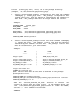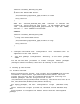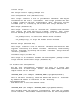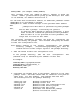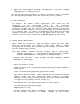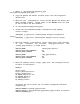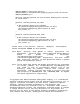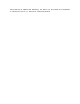Using Tomcat Toolkit in a HP Serviceguard Cluster README Revision: B.06.00
3. Apply the Serviceguard package configuration using the command
"cmapplyconf -P tomcat_pkg.conf".
You can use the same procedures to create multiple Tomcat instances
for Serviceguard packages that will be running on the cluster.
E. Error Handling
On startup, the Tomcat server application will check for the
existence of the server.xml file in the directory
<CATALINA_BASE/conf> If the configuration file does not exist in this
location or Tomcat does not start for some other reason the action by
the Tomcat toolkit script is to halt the package on that node and try
it on another node. In order to troubleshoot why Tomcat has not been
started correctly one has to look at the Tomcat error log files. The
Tomcat log files can be located at $CATALINA_BASE/logs directory.
F. Tomcat Server Maintenance
There might be situations, when the Tomcat Server has to be taken
down for maintenance. For example, when a user wants to change
configuration of Tomcat but does not want to migrate to another node.
See the example that follows:
Note: The example assumes that the package name is tomcat_pkg1,
package directory is /etc/cmcluster/pkg/tomcat_pkg1 and the
Tomcat CATALINA_BASE is configured as /shared/tomcat_1
- Disable the failover of the package through cmmodpkg command
cmmodpkg -d tomcat_pkg1
- Pause the monitor script
Create an empty file /etc/cmcluster/pkg/tomcat_pkg1/tomcat.debug as
shown below:
touch /etc/cmcluster/pkg/tomcat_pkg1/tomcat.debug
The toolkit monitor script, which continuously monitored the Tomcat
daemons, would now stop monitoring these daemons. A message
"Tomcat toolkit pausing monitoring and entering maintenance mode"
is logged in the package control script log.
- If required stop the tomcat application as shown below:-
cd /etc/cmcluster/pkg/tomcat_pkg1/
$PWD/toolkit.sh stop
- Perform maintenance actions (Example: changing the configuration
of the Tomcat instance, or making changes to the toolkit