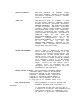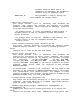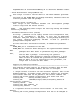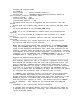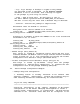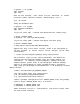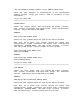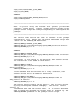Using the Oracle Toolkit in a HP Serviceguard Cluster README Revision: B.06.00, August 2010
$ sqlplus '/ as sysdba'
SQL> startup
SQL> exit
Wait for few minutes, then check for the existence of Oracle
processes (there should be several, identified by "ora_")
$ ps -fu oracle
Bring the database down,
$ sqlplus '/ as sysdba'
SQL> shutdown immediate
SQL> exit
If you are using LVM - unmount and deactivate the volume group,
$ umount /ORACLE_TEST0
$ vgchange -a n /dev/vg0_ORACLE_TEST0
If you are using VxVM - unmount and deport the disk group,
$ umount /ORACLE_TEST0
$ vxdg deport /dev/vx/dsk/DG0_ORACLE_TEST0
Repeat this step on all other cluster nodes to be configured to
run the package to ensure Oracle can be brought up and down
successfully.
* Create the Serviceguard package using legacy method
The following steps in this section describes the method for
creating the Serviceguard package using the legacy method. For
information on creating the Serviceguard package using the
modular method, please refer to the whitepaper "Modular Package
Support in Serviceguard for Linux and ECM Toolkits" located at
http://www.hp.com/go/hpux-serviceguard-docs -> HP Enterprise Cluster
Master Toolkit
$ mkdir /etc/cmcluster/pkg/ORACLE_TEST0/
Copy the toolkit files from oracletoolkit
$ cd /etc/cmcluster/pkg/ORACLE_TEST0/
$ cp /opt/cmcluster/toolkit/oracle/* .
Create a package configuration file (ORACLE_TEST0.conf) and package
control script (ORACLE_TEST0.cntl) as follows:
$ cmmakepkg -p ORACLE_TEST0.conf
$ cmmakepkg -s ORACLE_TEST0.cntl
There should be one set of configuration and control script files
for each Oracle instance.