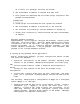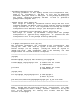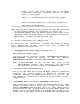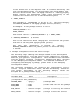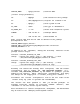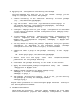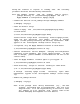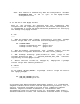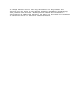Using MySQL Toolkit in a HP Serviceguard Cluster Revision README: B.06.00
E. Applying the Configuration and Running the Package
Once the database has been set up on the shared storage, you are
ready to configure the toolkit and package.
1. Create a directory in the cmcluster directory for each package
(e.g., /etc/cmcluster/pkg/MySQL1).
2. Copy the toolkit files from /opt/cmcluster/toolkit/mysql to
the package directory (/etc/cmcluster/pkg/MySQL1), and change
directory to the package directory.
3. Configure hamysql.conf for your unique configuration as described
in the section entitled "Toolkit Configuration File (hamysql.conf)"
of this document.
4. In the package directory, generate the package configuration and
control templates with the cmmakepkg command: cmmakepkg -p
MySQL1.conf (configuration template) cmmakepkg -s MySQL1.cntl
(control template)
5. Use any editor to modify the package templates with your specific
information, as described in the preceding section ("Package
Configuration File and Control Script") of this document.
6. Change the owner & group of the package directory to the "mysql"
user.
Ex. chown mysql:mysql /etc/cmcluster/pkg/MySQL1
7. Ensure both root and mysql users have read/write/execute
permissions for the package directory
8. Distribute the package directory to all nodes in the cluster.
9. Apply the Serviceguard package configuration using the command
"cmapplyconf -P MySQL1.conf"
10. Enable package switching for MySQL package using
cmmodpkg -e -n node1 -n node2 mysql_1
cmmodpkg -e mysql_1
11. The package should now be running. If it is not, you can start up
the package by issuing the cmrunpkg command:
cmrunpkg mysql_1
Repeat these procedures to create multiple MySQL instances running in
the Serviceguard environment.
F. Database Maintenance
There might be situations, when the MySQL database has to be taken
down for maintenance purposes like changing configuration, without