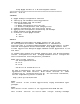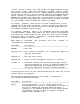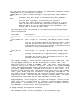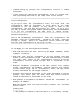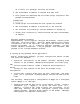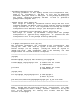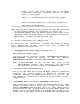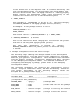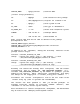Using MySQL Toolkit in a HP Serviceguard Cluster Revision README: B.06.00
SERVICE_NAME : "mysql_monitor" # Service Name
[control script parameters]
VG : vgMySQL # VG created for this package
LV : /dev/vgMySQL/lvol1 # Logical vol created in VT
FS : /MySQL_1 # File system for DB
FS_TYPE : "ext2" # FS type is "Extended 2"
FS_MOUNT_OPT : "-o rw" # mount with read/write options
SUBNET : "192.70.183.0" # Package Subnet
IP : "192.70.183.171" # Relocatable IP
#The service name must be the same as defined in the package
#configuration file.
SERVICE_NAME="mysql1_monitor"
SERVICE_CMD="/etc/cmcluster/pkg/MYSQL1/toolkit.sh monitor"
SERVICE_RESTART="-r 0"
In addition to the variables, modify the following functions in the
package control script:
function: customer_defined_run_cmds
change : replace the "empty" line (": #do nothing...") with
"/etc/cmcluster/pkg/MySQL1/toolkit.sh start"
function: customer_defined_halt_cmds
change : replace the "empty" line (": #do nothing...") with
"/etc/cmcluster/pkg/MySQL1/toolkit.sh stop"
----------------------------------------------------------------------
Assuming the cluster has already been configured, edit the cluster
configuration file to update the "MAX_CONFIGURED_PACKAGES" (e.g.,
increase MAX_CONFIGURED_PACKAGES by the number of packages you are
adding to the cluster). After editing the configuration file apply
the change via the cmapplyconf -C <cluster_config_file> command.
Distribute the cluster configuration file to all the nodes of the
cluster using rcp (this is optional but recommended).
The cluster has been updated so that you can add packages. To
actually bring the cluster up, issue the command "cmruncl", then
"cmviewcl" to see the cluster up and running.
More information on cluster configuration, management, and maintenance
may be found in the "Managing Serviceguard" manual.