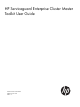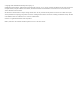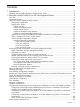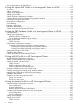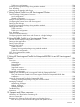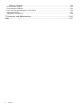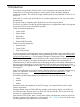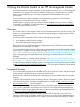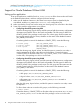HP Serviceguard Enterprise Cluster Master Toolkit User Guide, June 2014
Table 1 Toolkit Name/Application Extension and Application Name
Application NameToolkit Name/ Application Extension
Oracle Real application clustersServiceguard Extension for RAC (SGeRAC)
SAPServiceguard Extension for SAP (SGeSAP)
Oracle E-Business SuiteServiceguard Extension for Oracle E-Business Suite (SGeEBS)
Oracle Data Guard and DB2 HADRHP Serviceguard Toolkits for Database Replication Solutions
Network File System (NFS)HA NFS Toolkit
HP VM GuestHP Serviceguard Toolkit for Integrity Virtual Servers
To package applications that are not covered by the Serviceguard Toolkits, you can use the
Serviceguard Developers toolbox. Use this framework to create your own toolkits. This framework
is available at: http://software.hp.com -> HP-UX 11i software -> High availability -> Serviceguard
Developer's ToolBox.
Installing and Uninstalling Enterprise Cluster Master Toolkit
To install the Enterprise Cluster Master Toolkit:
1. Run the command:
# swinstall -s <depot path>
The “SD Install - Software Selection” user interface appears where you can select the product
that you want to install.
2. On the “SD Install - Software Selection” screen, mark the product, “T1909BA”.
3. To mark the product for installation:
a. Select Action > Mark For Install(m).
b. To install only a specific toolkit in “T1909BA”, see the options by pressing enter and then
select as appropriate.
4. Select Action >Install to initiate the installation.
To verify the installation completion, run the following commands:
1. # swlist -l product T1909BA
2. # swverify T1909BA
This command returns the list of toolkits that you selected during installation.
To uninstall the Enterprise Cluster Master Toolkit, run the # swremove T1909BA command.
8 Introduction