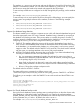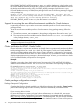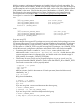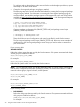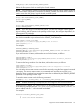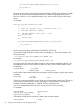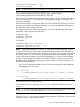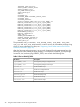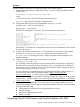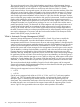HP Serviceguard Enterprise Cluster Master Toolkit User Guide, June 2014
hold the necessary configuration information and symbolic links to the Oracle executables. This
file system will be used as ORACLE_HOME in the package control scripts. Since the volume group
and file system have to be uniquely named within the cluster, use the name of the database instance
($SID_NAME) in the name. Consider that the name of the database is 'ORACLE_TEST0', follow
the instructions in the section Building an HA Cluster Configuration in the latest Managing
Serviceguard manual available at http://www.hp.com/go/hpux-serviceguard-docs—>HP
Serviceguard to create the following:
LVM
----
/dev/vg0_ORACLE_TEST0 (the volume group)
/dev/vg0_ORACLE_TEST0/lvol1 (the logical volume)
/dev/vg0_ORACLE_TEST0/lvol1 (the filesystem)
mounted at /ORACLE_TEST0
VxVM
-----
/dev/vx/dsk/DG0_ORACLE_TEST0 (the disk group)
/dev/vx/dsk/DG0_ORACLE_TEST0/lvol1 (the logical volume)
/dev/vx/dsk/DG0_ORACLE_TEST0/lvol1 (the filesystem)
mounted at /ORACLE_TEST0
If you are using CFS
Make sure that the Serviceguard CFS packages are running so that the Oracle package can access
CFS mounted file systems. For more information on how to configure Servicegaurd CFS packages,
see Serviceguard Manual. Create a directory /ORACLE_TEST0 on all cluster nodes. Mount the
CFS file system on /ORACLE_TEST0 using the Servicegurad CFS packages. Use /ORACLE_TEST0
to hold the necessary configuration information and symbolic links to the Oracle executables.
• Considering that Oracle is installed in /home/oracle, create symbolic links to all
subdirectories under /home/oracle. You must not install the dbs directory (dbs
contains important instance configuration files, and should reside in the shared storage in
${SID_NAME}, for example, /ORACLE_TEST0/dbs).
• Test the setup to ensure Oracle can be properly brought up. Log on as 'oracle' user. Set
environment variables ORACLE_HOME to /home/oracle and ORACLE_SID to ORACLE_TEST0.
Test Oracle to ensure that it can be properly started.
$ sqlplus '/ as sysdba'
SQL> startup
SQL> exit
After few minutes, check for the existence of Oracle processes (there should be several,
identified by "ora_")
$ ps -fu oracle
Bring down the database,
$ sqlplus '/ as sysdba'
SQL> shutdown immediate
SQL> exit
If you are using LVM - unmount and deactivate the volume group,
$ umount /ORACLE_TEST0
$ vgchange -a n /dev/vg0_ORACLE_TEST0
If you are using VxVM - unmount and deport the disk group,
$ umount /ORACLE_TEST0
$ vxdg deport /dev/vx/dsk/DG0_ORACLE_TEST0
Support for Oracle Database Without ASM 23