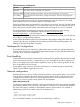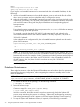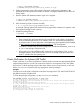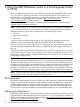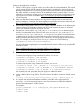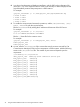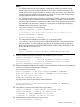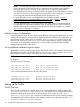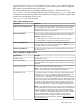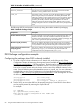HP Serviceguard Enterprise Cluster Master Toolkit User Guide, December 2012 (5900-2145)
NOTE: In a Serviceguard cluster environment, the fault monitor facility provided by DB2
must be turned off. Fault monitor facility is a sequence of processes that work together to
ensure that DB2 instance is running. Fault monitor facility is specifically designed for
non-clustered environments and has the flexibility to be turned off if the DB2 instance is running
in a cluster environment. In Serviceguard environment, DB2 instance start/stop is controlled
by Serviceguard and hence the fault monitor facility must be turned off.
For more information on this, see the IBM DB2 documentation available at https://
publib.boulder.ibm.com/infocenter/db2luw/v9r5/index.jsp and https://
publib.boulder.ibm.com/infocenter/db2luw/v9r7/index.jsp .
You must repeat the steps 1 to 12 on all nodes in the cluster. Steps 5-12 mentioned above
are applicable for multi-partition database setup. Single partition users need not defer the
instance creation while installing as mentioned in step 4. After the installation is complete,
you can continue from step 11 onwards.
Multiple Instance Configurations
If multiple instances run in the same cluster, repeat the steps "Setting up the application" for each
instance. For example, if a second instance (employee) must be included in the configuration, you
must create a second volume group (for example, /dev/vg_employee ), logical volume, and
filesystem with mount point (/mnt/employee ) for the second instance. With this configuration,
it is possible to run several DB2 instances on one node, facilitating failover/failback of DB2
packages between nodes in the cluster.
Set up additional database logical volumes
The database resides on several volume groups and logical volumes, which must be shared among
the nodes that are able to run the DB2 instances. You can use a naming convention for the VGs
that include the instance name to associate a VG with a unique instance.
NOTE: To create logical volumes, seeStep1 Step 1 in “Setting up the application”
For example:
Raw disk access for DB2 data:
/dev/vg01_payroll/rlvol1 #Raw logical volume DB2 data
/dev/vg02_payroll/rlvol1 #Raw logical volume DB2 data
/dev/vg03_payroll/rlvol2 #Raw logical volume DB2 data
or for use with Asynchronous disk access and file systems:
/dev/vg01_payroll/lvol1 #Logical volume DB2 data
/dev/vg02_payroll/lvol1 #Logical volume DB2 data
/dev/vg03_payroll/lvol2 #Logical volume DB2 data
Setting up the Toolkit
Toolkit Overview
After the toolkit installation is complete, three scripts and the README file will be present in the
/opt/cmcluster/toolkit/db2/ directory. Two more scripts and one Attribute Definition File
are present which will be used only by modular packages. These scripts are in the /etc/
cmcluster/scripts/ecmt/db2/ directory. The Attribute Definition file for modular packages
are predefined and include the identity of the database instance as per the name set in the /etc/
cmcluster/modules/ecmt/db2/ directory.
78 Using the DB2 Database Toolkit in a Serviceguard Cluster in HP-UX