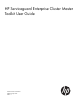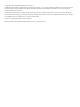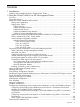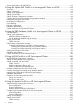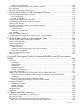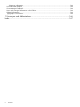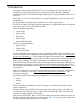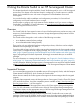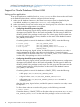HP Serviceguard Enterprise Cluster Master Toolkit User Guide (5900-2145, April 2013)
Table Of Contents
- HP Serviceguard Enterprise Cluster Master Toolkit User Guide
- Contents
- 1 Introduction
- 2 Using the Oracle Toolkit in an HP Serviceguard Cluster
- Overview
- Supported Versions
- Support for Oracle Database Without ASM
- Supporting Oracle ASM Instance and Oracle Database with ASM
- What is Automatic Storage Management (ASM)?
- Why ASM over LVM?
- Configuring LVM Volume Groups for ASM Disk Groups
- Sample command sequence for configuring LVM Volume Groups
- Serviceguard support for ASM on HP-UX 11i v3 onwards
- Framework for ASM support with Serviceguard
- Installing, Configuring, and Troubleshooting
- Setting up DB instance and ASM instance
- Setting up the Toolkit
- ASM Package Configuration Example
- Modifying a Legacy Database Package Using an Older Version of Oracle ECMT Scripts to use the Scripts Provided for ASM Support
- Adding the Package to the Cluster
- Node-specific Configuration
- Error Handling
- Network Configuration
- Database Maintenance
- Configuring and packaging Oracle single-instance database to co-exist with SGeRAC packages
- Configuring Oracle single-instance database that uses ASM in a Coexistence Environment
- Attributes newly added to ECMT Oracle toolkit
- Configuring a modular failover package for an Oracle database using ASM in a coexistence environment
- Configuring a legacy failover package for an Oracle database using ASM in a Coexistence Environment
- ECMT Oracle Toolkit Maintenance Mode
- Supporting EBS database Tier
- Oracle ASM Support for EBS DB Tier
- 3 Using the Sybase ASE Toolkit in a Serviceguard Cluster on HP-UX
- Overview
- Sybase Information
- Setting up the Application
- Setting up the Toolkit
- Sybase Package Configuration Example
- Creating the Serviceguard package using Modular method
- Adding the Package to the Cluster
- Node-specific Configuration
- Error-Handling
- Network configuration
- Database Maintenance
- Cluster Verification for Sybase ASE Toolkit
- 4 Using the DB2 Database Toolkit in a Serviceguard Cluster in HP-UX
- 5 Using MySQL Toolkit in a HP Serviceguard Cluster
- MySQL Package Configuration Overview
- Setting Up the Database Server Application
- Setting up MySQL with the Toolkit
- Package Configuration File and Control Script
- Creating Serviceguard Package Using Modular Method
- Applying the Configuration and Running the Package
- Database Maintenance
- Guidelines to Start Using MySQL Toolkit
- 6 Using an Apache Toolkit in a HP Serviceguard Cluster
- 7 Using Tomcat Toolkit in a HP Serviceguard Cluster
- Tomcat Package Configuration Overview
- Multiple Tomcat Instances Configuration
- Configuring the Tomcat Server with Serviceguard
- Setting up the Package
- Creating Serviceguard Package Using Modular Method
- Setting up the Toolkit
- Error Handling
- Tomcat Server Maintenance
- Configuring Apache Web Server with Tomcat in a Single Package
- 8 Using SAMBA Toolkit in a Serviceguard Cluster
- 9 Using HP Serviceguard Toolkit for EnterpriseDB PPAS in an HP Serviceguard Cluster
- 10 Support and Other resources
- 11 Acronyms and Abbreviations
- Index
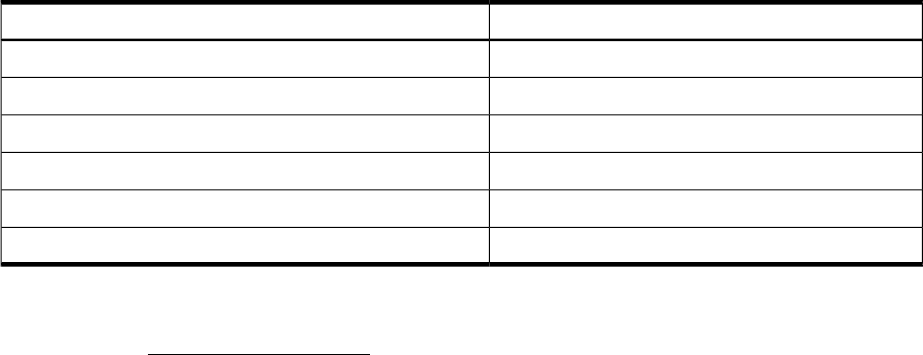
Table 1 Toolkit Name/Application Extension and Application Name
Application NameToolkit Name/ Application Extension
Oracle Real application clustersServiceguard Extension for RAC (SGeRAC)
SAPServiceguard Extension for SAP (SGeSAP)
Oracle E-Business SuiteServiceguard Extension for Oracle E-Business Suite (SGeEBS)
Oracle Data Guard and DB2 HADRHP Serviceguard Toolkits for Database Replication Solutions
Network File System (NFS)HA NFS Toolkit
HP VM GuestHP Serviceguard Toolkit for Integrity Virtual Servers
To package applications that are not covered by the Serviceguard Toolkits, you can use the
Serviceguard Developers toolbox. Use this framework to create your own toolkits. This framework
is available at: http://software.hp.com -> HP-UX 11i software -> High availability -> Serviceguard
Developer's ToolBox.
Installing and Uninstalling Enterprise Cluster Master Toolkit
To install the Enterprise Cluster Master Toolkit:
1. Run the command:
# swinstall -s <depot path>
The “SD Install - Software Selection” user interface appears where you can select the product
that you want to install.
2. On the “SD Install - Software Selection” screen, mark the product, “T1909BA”.
3. To mark the product for installation:
a. Select Action > Mark For Install(m).
b. To install only a specific toolkit in “T1909BA”, see the options by pressing enter and then
select as appropriate.
4. Select Action >Install to initiate the installation.
To verify the installation completion, run the following commands:
1. # swlist -l product T1909BA
2. # swverify T1909BA
This command returns the list of toolkits that you selected during installation.
To uninstall the Enterprise Cluster Master Toolkit, run the # swremove T1909BA command.
8 Introduction