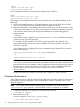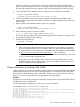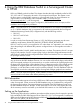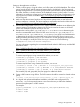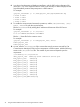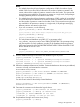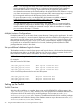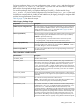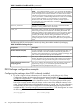HP Serviceguard Enterprise Cluster Master Toolkit User Guide (5900-2145, April 2013)
Table Of Contents
- HP Serviceguard Enterprise Cluster Master Toolkit User Guide
- Contents
- 1 Introduction
- 2 Using the Oracle Toolkit in an HP Serviceguard Cluster
- Overview
- Supported Versions
- Support for Oracle Database Without ASM
- Supporting Oracle ASM Instance and Oracle Database with ASM
- What is Automatic Storage Management (ASM)?
- Why ASM over LVM?
- Configuring LVM Volume Groups for ASM Disk Groups
- Sample command sequence for configuring LVM Volume Groups
- Serviceguard support for ASM on HP-UX 11i v3 onwards
- Framework for ASM support with Serviceguard
- Installing, Configuring, and Troubleshooting
- Setting up DB instance and ASM instance
- Setting up the Toolkit
- ASM Package Configuration Example
- Modifying a Legacy Database Package Using an Older Version of Oracle ECMT Scripts to use the Scripts Provided for ASM Support
- Adding the Package to the Cluster
- Node-specific Configuration
- Error Handling
- Network Configuration
- Database Maintenance
- Configuring and packaging Oracle single-instance database to co-exist with SGeRAC packages
- Configuring Oracle single-instance database that uses ASM in a Coexistence Environment
- Attributes newly added to ECMT Oracle toolkit
- Configuring a modular failover package for an Oracle database using ASM in a coexistence environment
- Configuring a legacy failover package for an Oracle database using ASM in a Coexistence Environment
- ECMT Oracle Toolkit Maintenance Mode
- Supporting EBS database Tier
- Oracle ASM Support for EBS DB Tier
- 3 Using the Sybase ASE Toolkit in a Serviceguard Cluster on HP-UX
- Overview
- Sybase Information
- Setting up the Application
- Setting up the Toolkit
- Sybase Package Configuration Example
- Creating the Serviceguard package using Modular method
- Adding the Package to the Cluster
- Node-specific Configuration
- Error-Handling
- Network configuration
- Database Maintenance
- Cluster Verification for Sybase ASE Toolkit
- 4 Using the DB2 Database Toolkit in a Serviceguard Cluster in HP-UX
- 5 Using MySQL Toolkit in a HP Serviceguard Cluster
- MySQL Package Configuration Overview
- Setting Up the Database Server Application
- Setting up MySQL with the Toolkit
- Package Configuration File and Control Script
- Creating Serviceguard Package Using Modular Method
- Applying the Configuration and Running the Package
- Database Maintenance
- Guidelines to Start Using MySQL Toolkit
- 6 Using an Apache Toolkit in a HP Serviceguard Cluster
- 7 Using Tomcat Toolkit in a HP Serviceguard Cluster
- Tomcat Package Configuration Overview
- Multiple Tomcat Instances Configuration
- Configuring the Tomcat Server with Serviceguard
- Setting up the Package
- Creating Serviceguard Package Using Modular Method
- Setting up the Toolkit
- Error Handling
- Tomcat Server Maintenance
- Configuring Apache Web Server with Tomcat in a Single Package
- 8 Using SAMBA Toolkit in a Serviceguard Cluster
- 9 Using HP Serviceguard Toolkit for EnterpriseDB PPAS in an HP Serviceguard Cluster
- 10 Support and Other resources
- 11 Acronyms and Abbreviations
- Index
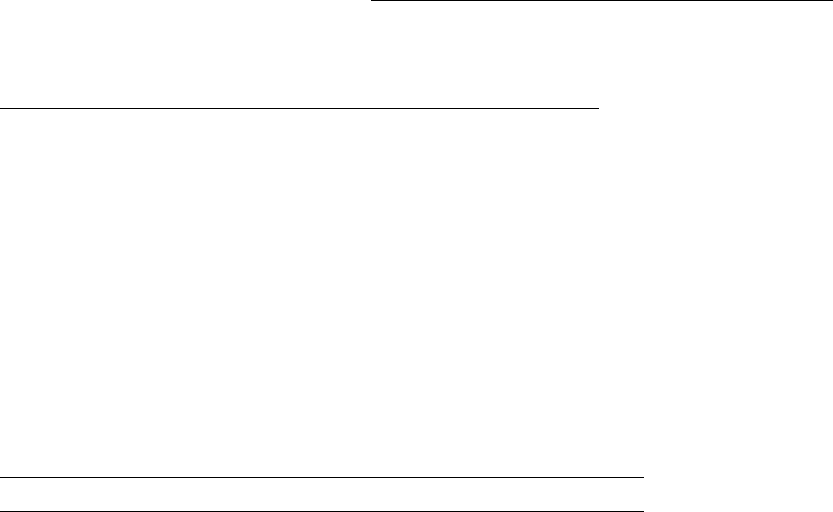
Setting up the application as follows:
1. Create a volume group, a logical volume, and a file system to hold the database. The volume
group, logical volume, and file system parameters have to be defined in the Serviceguard
package configuration file. The volume group and file system must be uniquely named within
the cluster, therefore, include the identity of the database instance in their names. For more
information on creating a volume group, see the Building an HA Cluster Configuration in the
Serviceguard user manual available at http://www.hp.com/go/hpux-serviceguard-docs ->
HP Serviceguard.
2. Make sure that the minimum hardware and the software prerequisites are met before the
product installation is initiated. The latest installation requirements are listed on IBM web site:
http://www-306.ibm.com/software/data/db2/9/sysreqs.html.
3. Use the DB2 Setup Wizard or db2install script to install the database server deferring the
instance creation. The destination directory for DB2 server must be the same on all cluster
nodes. DB2 installation must be done by a root user.
4. IBM provides a utility called /opt/IBM/DB2/V9.5/bin/db2osconf in determining the
minimum recommended kernel values for DB2 server. As root, run /opt/IBM/DB2/V9.5/
bin/db2osconf or /opt/IBM/DB2/V9.7/bin/db2osconf utility to aid administrators
in determining the minimum recommended kernel values for the DB2 server. Login as root,
modify the kernel parameters using kctune command or kcweb (graphical browser) based
utility. For example, to modify the value of maxuprc execute as root the following:
root@hp46t191:/home/root>kctune maxuprc=256.
For more information regarding the recommended kernel values for DB2 server, see IBM DB2
Information center.
https://publib.boulder.ibm.com/infocenter/db2luw/v9r5/index.jsp
https://publib.boulder.ibm.com/infocenter/db2luw/v9r7/index.jsp
5. Create required users and groups on all cluster members. For example:
To create required groups using command line utilities, run as root:
root@node1/]> groupadd -g 400 db2iadm1
[root@node1/]> groupadd -g 500 db2fadm1
[root@node1/]> groupadd -g 600 dasadm1
To create required users using command line utilities, run as root:
[root@node1/]> useradd -u 400 -g db2iadm1 -m -d /home/payroll_inst payrollinst
[root@node1/]> useradd -u 500 -g db2fadm1 -m -d /home/db2fenc1 db2fenc1
[root@node1/]> useradd -u 600 -g dasadm1 -m -d /home/dasusr1 dasusr1
See useradd (1M) and groupadd (1M) man pages for additional details.
6. Create a DB2 instance using db2icrt. The DB2 instances should be created on shared volume
group.
[root@node1 /]><DB2_installation_dir>/instance/db2icrt -a client -u db2fenc1 payroll_inst
7. In a logical multi-partitioned database installation, edit DB2 node configuration file
db2nodes.cfg in the exported instance owner home directory to define the database
partitions that participate in a DB2 instance.
For example:
[payroll_inst@node1 ~]> vi /home/payroll_inst/sqllib/db2nodes.cfg
0 node1 0 node1
1 node1 1 node1
Setting up the Application 75