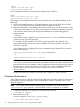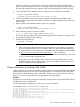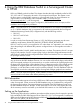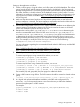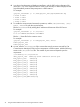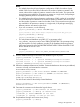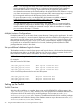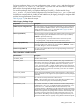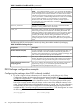HP Serviceguard Enterprise Cluster Master Toolkit User Guide (5900-2145, April 2013)
Table Of Contents
- HP Serviceguard Enterprise Cluster Master Toolkit User Guide
- Contents
- 1 Introduction
- 2 Using the Oracle Toolkit in an HP Serviceguard Cluster
- Overview
- Supported Versions
- Support for Oracle Database Without ASM
- Supporting Oracle ASM Instance and Oracle Database with ASM
- What is Automatic Storage Management (ASM)?
- Why ASM over LVM?
- Configuring LVM Volume Groups for ASM Disk Groups
- Sample command sequence for configuring LVM Volume Groups
- Serviceguard support for ASM on HP-UX 11i v3 onwards
- Framework for ASM support with Serviceguard
- Installing, Configuring, and Troubleshooting
- Setting up DB instance and ASM instance
- Setting up the Toolkit
- ASM Package Configuration Example
- Modifying a Legacy Database Package Using an Older Version of Oracle ECMT Scripts to use the Scripts Provided for ASM Support
- Adding the Package to the Cluster
- Node-specific Configuration
- Error Handling
- Network Configuration
- Database Maintenance
- Configuring and packaging Oracle single-instance database to co-exist with SGeRAC packages
- Configuring Oracle single-instance database that uses ASM in a Coexistence Environment
- Attributes newly added to ECMT Oracle toolkit
- Configuring a modular failover package for an Oracle database using ASM in a coexistence environment
- Configuring a legacy failover package for an Oracle database using ASM in a Coexistence Environment
- ECMT Oracle Toolkit Maintenance Mode
- Supporting EBS database Tier
- Oracle ASM Support for EBS DB Tier
- 3 Using the Sybase ASE Toolkit in a Serviceguard Cluster on HP-UX
- Overview
- Sybase Information
- Setting up the Application
- Setting up the Toolkit
- Sybase Package Configuration Example
- Creating the Serviceguard package using Modular method
- Adding the Package to the Cluster
- Node-specific Configuration
- Error-Handling
- Network configuration
- Database Maintenance
- Cluster Verification for Sybase ASE Toolkit
- 4 Using the DB2 Database Toolkit in a Serviceguard Cluster in HP-UX
- 5 Using MySQL Toolkit in a HP Serviceguard Cluster
- MySQL Package Configuration Overview
- Setting Up the Database Server Application
- Setting up MySQL with the Toolkit
- Package Configuration File and Control Script
- Creating Serviceguard Package Using Modular Method
- Applying the Configuration and Running the Package
- Database Maintenance
- Guidelines to Start Using MySQL Toolkit
- 6 Using an Apache Toolkit in a HP Serviceguard Cluster
- 7 Using Tomcat Toolkit in a HP Serviceguard Cluster
- Tomcat Package Configuration Overview
- Multiple Tomcat Instances Configuration
- Configuring the Tomcat Server with Serviceguard
- Setting up the Package
- Creating Serviceguard Package Using Modular Method
- Setting up the Toolkit
- Error Handling
- Tomcat Server Maintenance
- Configuring Apache Web Server with Tomcat in a Single Package
- 8 Using SAMBA Toolkit in a Serviceguard Cluster
- 9 Using HP Serviceguard Toolkit for EnterpriseDB PPAS in an HP Serviceguard Cluster
- 10 Support and Other resources
- 11 Acronyms and Abbreviations
- Index

The configuration file must be edited as indicated by the comments in that file. The package
name must be unique within the cluster.
For Example:
PACKAGE_NAME sybase
NODE_NAME node1
NODE_NAME node2
Set the TKIT_DIR variable as the path of <package_directory>. For example, TKIT_DIR
/etc/cmcluster/pkg/pkg01.
5. To check for the validity of the configuration specified, run the cmcheckconf command.
For Example:
#cmcheckconf -P pkg.conf
6. If the cmcheckconf command does not report any errors, use the cmapplyconf command
to add the package into Serviceguard environment.
For Example:
#cmapplyconf -P pkg.conf
Adding the Package to the Cluster
After the setup is complete, add the package to the Serviceguard cluster, and then start it up.
cmapplyconf -P SYBASE0
cmmodpkg -e -n <node1> -n <node2> SYBASE0
cmmodpkg -e SYBASE0
For more information on managing packages, see the latest Managing Serviceguard manual
available at http://www.hp.com/go/hpux-serviceguard-docs—>HP Serviceguard manual.
Node-specific Configuration
Ensure that all files that are required by Sybase ASE to start up cleanly are updated and present
on each node in the cluster or accessible through shared storage. You must replicate all files across
all nodes, when using local configuration.
Error-Handling
To start up the ASE server the IP/hostname that is mentioned in the interfaces file must be associated
with a node name for which it is configured to run. If you are unable to ping the IP address or if
the IP is not configured, the ASE instance might fail to come up. The corrective guidelines for this
error are specified in the next section.
Ensure that the setup is done for all nodes in the cluster (or on shared storage) as specified by
Sybase. Contact Sybase support for any issues.
Network configuration
Detailed instructions on how to configure the Sybase ASE for a Serviceguard cluster is not provided
in this document. However, this section provides the basic steps that user would require to setup
a single-instance of ASE for failover in a Serviceguard cluster. For more information on how to
setup ASE in a cluster, see the Consult Sybase ASE documentation.
Sybase ASE interfaces file
For setting up a single-instance of ASE in a Serviceguard cluster, the ASE instance must be available
at the same IP address across all nodes in the cluster. To achieve this, you must edit the interfaces
file of the ASE instance, available on the $SYBASE directory of that instance. For example, a
default setup of ASE has an interface entry for the dataserver as:
Adding the Package to the Cluster 71