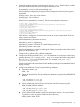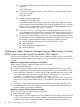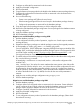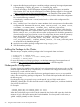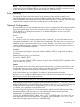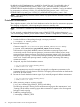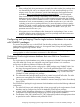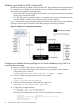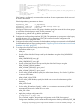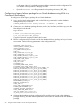HP Serviceguard Enterprise Cluster Master Toolkit User Guide (5900-2145, April 2013)
Table Of Contents
- HP Serviceguard Enterprise Cluster Master Toolkit User Guide
- Contents
- 1 Introduction
- 2 Using the Oracle Toolkit in an HP Serviceguard Cluster
- Overview
- Supported Versions
- Support for Oracle Database Without ASM
- Supporting Oracle ASM Instance and Oracle Database with ASM
- What is Automatic Storage Management (ASM)?
- Why ASM over LVM?
- Configuring LVM Volume Groups for ASM Disk Groups
- Sample command sequence for configuring LVM Volume Groups
- Serviceguard support for ASM on HP-UX 11i v3 onwards
- Framework for ASM support with Serviceguard
- Installing, Configuring, and Troubleshooting
- Setting up DB instance and ASM instance
- Setting up the Toolkit
- ASM Package Configuration Example
- Modifying a Legacy Database Package Using an Older Version of Oracle ECMT Scripts to use the Scripts Provided for ASM Support
- Adding the Package to the Cluster
- Node-specific Configuration
- Error Handling
- Network Configuration
- Database Maintenance
- Configuring and packaging Oracle single-instance database to co-exist with SGeRAC packages
- Configuring Oracle single-instance database that uses ASM in a Coexistence Environment
- Attributes newly added to ECMT Oracle toolkit
- Configuring a modular failover package for an Oracle database using ASM in a coexistence environment
- Configuring a legacy failover package for an Oracle database using ASM in a Coexistence Environment
- ECMT Oracle Toolkit Maintenance Mode
- Supporting EBS database Tier
- Oracle ASM Support for EBS DB Tier
- 3 Using the Sybase ASE Toolkit in a Serviceguard Cluster on HP-UX
- Overview
- Sybase Information
- Setting up the Application
- Setting up the Toolkit
- Sybase Package Configuration Example
- Creating the Serviceguard package using Modular method
- Adding the Package to the Cluster
- Node-specific Configuration
- Error-Handling
- Network configuration
- Database Maintenance
- Cluster Verification for Sybase ASE Toolkit
- 4 Using the DB2 Database Toolkit in a Serviceguard Cluster in HP-UX
- 5 Using MySQL Toolkit in a HP Serviceguard Cluster
- MySQL Package Configuration Overview
- Setting Up the Database Server Application
- Setting up MySQL with the Toolkit
- Package Configuration File and Control Script
- Creating Serviceguard Package Using Modular Method
- Applying the Configuration and Running the Package
- Database Maintenance
- Guidelines to Start Using MySQL Toolkit
- 6 Using an Apache Toolkit in a HP Serviceguard Cluster
- 7 Using Tomcat Toolkit in a HP Serviceguard Cluster
- Tomcat Package Configuration Overview
- Multiple Tomcat Instances Configuration
- Configuring the Tomcat Server with Serviceguard
- Setting up the Package
- Creating Serviceguard Package Using Modular Method
- Setting up the Toolkit
- Error Handling
- Tomcat Server Maintenance
- Configuring Apache Web Server with Tomcat in a Single Package
- 8 Using SAMBA Toolkit in a Serviceguard Cluster
- 9 Using HP Serviceguard Toolkit for EnterpriseDB PPAS in an HP Serviceguard Cluster
- 10 Support and Other resources
- 11 Acronyms and Abbreviations
- Index

3. Configure an ASM MNP as mentioned in this document.
4. Apply the ASM MNP configuration.
5. Run the ASM MNP.
6. Copy the framework scripts provided in the bundle to the database instance package directory.
7. Configure the configuration file haoracle.conf file as mentioned in this document for the
database package.
8. Do one of the following:
• Create a new package ASCII file and control script.
• Edit the existing package ASCII and control scripts in the database package directory.
• Configure the parameters as mentioned for the database package.
9. Copy the scripts from the package directory to all the configured nodes.
10. Remove the older database package configuration if a new package for the database instance
is being configured.
11. Apply the database package configuration.
12. Run the database package.
Migration to a modular database package not using ASM:
1. Halt the database package.
2. To use configuration directory mode of operation, copy the new Oracle scripts to another
package directory.
3. Migrate the older legacy package to a modular package containing Serviceguard parameters.
4. # cmmigratepkg -p <legacy_pkg_name> -s -o <modular_pkg_name>
For more information, see the Whitepaper "Migrating Packages from Legacy to Modular Style,
October 2007" and also the Whitepaper Modular package support in Serviceguard for Linux
and ECM Toolkits available at http://www.hp.com/go/hpux-serviceguard-docs —>HP
Serviceguard Enterprise Cluster Master Toolkit
5. To add the values to this modular package configuration file, from the older toolkit configuration
file, issue the following command:
# cmmakepkg -i modular.ascii -m ecmt/oracle/oracle -t <older toolkit configuration file>
modular1.ascii
Now, "modular1.ascii" has values for certain attributes that were present in the older toolkit
configuration file. Edit the value for TKIT_DIR (where the new toolkit configuration file must
be generated or where the toolkit scripts are copied to in case of a configuration directory
mode of operation). Leave the INSTANCE_TYPE to the default value database. Leave the value
of ASM to the default value “no". By default, the value for the new toolkit parameters is
retained.
6. Apply the new modular package configuration using cmapplyconf.
7. Start the database package.
Migration to a modular database package using ASM:
1. Halt the database package.
2. Configure ASM on all configured nodes as mentioned in this document. Create ASM disk
groups, configure the raw logical volumes and make the database instance use the ASM
storage. Steps to migrate a database to ASM can be found in Oracle manuals.
3. Configure a modular ASM MNP as mentioned in this document.
4. Apply the ASM MNP configuration.
5. Run the ASM MNP.
6. To use configuration directory mode of operation for the database package, (Please check
the technical accuracy).
Modifying a Legacy Database Package Using an Older Version of Oracle ECMT Scripts to use the Scripts Provided for ASM
Support
53